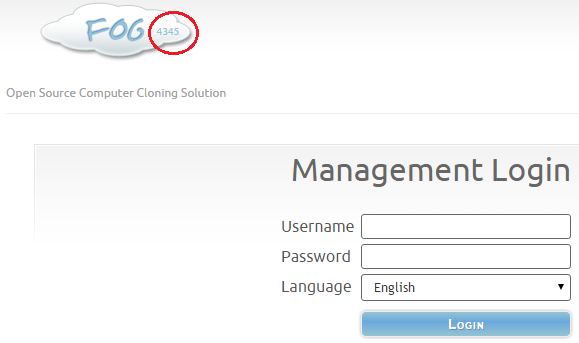Difference between revisions of "Upgrade to trunk"
m |
|||
| Line 11: | Line 11: | ||
==SVN== | ==SVN== | ||
*Install as seen in '''[[SVN]]''' | *Install as seen in '''[[SVN]]''' | ||
| − | + | sudo -i | |
| + | svn co https://svn.code.sf.net/p/freeghost/code/trunk /root/fogproject | ||
*Then navigate to the folder you specified and run: | *Then navigate to the folder you specified and run: | ||
| − | + | cd /root/fogproject/bin | |
| − | + | ./installfog.sh | |
===Update to latest=== | ===Update to latest=== | ||
| − | + | As the development tree of FOG changes quiet often (pretty much daily!) you might want to update to the very latest version from time to time. To do this use the following commands: | |
| − | svn up | + | sudo -i |
| − | cd bin | + | cd /root/fogproject |
| − | ./installfog.sh | + | svn up |
| + | cd bin | ||
| + | ./installfog.sh | ||
| − | + | ''NOTE:'' You must run '''svn up''' in the "/root/fogproject" and not in on of its subdirectories (e.g. "/root/fogproject/bin") | |
| − | ===Check your SVN version=== | + | === Check your SVN version === |
| − | + | cd /root/fogproject | |
| − | cd | + | svn log -v |
| − | svn log -v | ||
| − | |||
=== Upgrade to specific revision === | === Upgrade to specific revision === | ||
| − | |||
This is recommended only for experienced FOG users: [[Upgrade to Revision]] | This is recommended only for experienced FOG users: [[Upgrade to Revision]] | ||
| − | |||
---- | ---- | ||
==Git== | ==Git== | ||
| + | *Install git (or 'yum install git' if you are running a RedHat bases OS) | ||
| + | sudo apt-get update && apt-get install git | ||
| − | * | + | *Initial checkout |
| + | sudo -i | ||
| + | git clone https://github.com/FOGProject/fogproject.git /root/fogproject | ||
| − | + | *Then navigate to the folder you specified and run: | |
| − | + | cd /root/fogproject/bin | |
| − | + | ./installfog.sh | |
| − | |||
| − | * | ||
| − | |||
| − | |||
| − | |||
=== Update to latest === | === Update to latest === | ||
| − | + | As the development tree of FOG changes quiet often (pretty much daily!) you might want to update to the very latest version from time to time. To do this use the following commands: | |
| − | cd / | + | cd /root/fogproject |
| − | git pull | + | git pull |
| − | cd bin | + | cd bin |
| − | ./installfog.sh | + | ./installfog.sh |
| − | |||
=== Check your git version === | === Check your git version === | ||
| − | + | cd /root/fogproject | |
| − | cd / | + | git log -1 |
| − | git log -1 | ||
| − | |||
| − | |||
| − | |||
| − | == | + | == wget == |
| − | + | sudo -i | |
| − | + | wget --no-check-certificate http://mastacontrola.com/fog_trunk.tar.bz2 | |
| − | |||
| − | |||
| − | |||
| − | * | + | *Once downloaded you'll need to unpack the bz2 file using the command: |
| − | + | tar xjf fog_trunk.tar.bz2 | |
| − | |||
| − | |||
| − | |||
| − | |||
| − | |||
| − | |||
| − | |||
| − | |||
| − | |||
| − | |||
| − | |||
| − | |||
| − | tar | ||
| − | |||
| − | |||
| − | |||
| − | |||
| − | |||
| − | |||
| − | |||
| − | |||
| − | |||
| − | |||
| − | |||
| − | |||
| − | |||
| − | |||
| − | |||
| − | |||
| − | |||
| − | |||
| − | |||
| − | |||
| − | |||
| − | |||
| − | |||
| − | |||
| − | |||
| − | |||
| − | |||
| − | |||
| − | |||
| − | |||
*Then go into the unextracted file. Follow these steps: | *Then go into the unextracted file. Follow these steps: | ||
| − | + | cd fog_trunk/bin | |
| − | + | ./installfog.sh | |
| − | |||
| − | |||
= Congratulations = | = Congratulations = | ||
| Line 131: | Line 76: | ||
= Additional information on svn and git & FOG Trunk = | = Additional information on svn and git & FOG Trunk = | ||
| − | |||
| − | |||
Subversion (often abbreviated SVN, after the command name svn) is a software package that allows you to 'check out' software. SVN in and of itself is not FOG, but a lot of FOG users use it. It's provided by [http://sourceforge.net/ SourceForge]. Git allows the same general functions as svn and is provided by [https://github.com/ GitHub]. Either method is as valid as the other, albeit the commands are different for each. | Subversion (often abbreviated SVN, after the command name svn) is a software package that allows you to 'check out' software. SVN in and of itself is not FOG, but a lot of FOG users use it. It's provided by [http://sourceforge.net/ SourceForge]. Git allows the same general functions as svn and is provided by [https://github.com/ GitHub]. Either method is as valid as the other, albeit the commands are different for each. | ||
| − | |||
FOG developmental versions are called "revisions." Revisions are normally stable for the PRIMARY functions of FOG: '''IMAGE > NAME > JOIN TO DOMAIN using UNICAST and MULTICAST''' | FOG developmental versions are called "revisions." Revisions are normally stable for the PRIMARY functions of FOG: '''IMAGE > NAME > JOIN TO DOMAIN using UNICAST and MULTICAST''' | ||
Other features in FOG revisions (not directly related to the imaging process) '''are sometimes broken'''. The developers are pretty good about fixing issues when someone finds and reports it. These other features usually do not impact imaging. Additionally, if you encounter an issue, let us know about it in the [https://forums.fogproject.org/ forums] and someone is likely to help and/or fix it quickly, making a new "revision" that you can download and install very quickly using the above methods. | Other features in FOG revisions (not directly related to the imaging process) '''are sometimes broken'''. The developers are pretty good about fixing issues when someone finds and reports it. These other features usually do not impact imaging. Additionally, if you encounter an issue, let us know about it in the [https://forums.fogproject.org/ forums] and someone is likely to help and/or fix it quickly, making a new "revision" that you can download and install very quickly using the above methods. | ||
| − | |||
However, with the current revisions, you'll benefit from a '''plethora of bug fixes''', a much '''wider range of supported host hardware''', and '''new features'''! | However, with the current revisions, you'll benefit from a '''plethora of bug fixes''', a much '''wider range of supported host hardware''', and '''new features'''! | ||
| − | |||
Updating FOG from one revision to a newer one usually takes less than a minute or two. Fog uses your settings from previous installations so you don't have to answer questions about the installation or set additional configurations. '''FOG supports upgrading, but not downgrading'''. If you would like to roll-back to a previous version, generally, this can only be done by reverting to a previous snap-shot taken from a virtualized machine that FOG is installed on. | Updating FOG from one revision to a newer one usually takes less than a minute or two. Fog uses your settings from previous installations so you don't have to answer questions about the installation or set additional configurations. '''FOG supports upgrading, but not downgrading'''. If you would like to roll-back to a previous version, generally, this can only be done by reverting to a previous snap-shot taken from a virtualized machine that FOG is installed on. | ||
Revision as of 14:36, 16 March 2016
Methods
- There are a few methods to update to the most resent revision. Each method has its pros so, you will need to figure out which you will use.
- SVN
- Git
- BTSync
- wget
- Remember these are mostly betas so there are bound to be bugs, but with bugs also comes fixes of the issues found in the "Stable Release"
- If you have nodes they will also need to be upgraded! (Excluding Beta Windows Nodes)
SVN
- Install as seen in SVN
sudo -i svn co https://svn.code.sf.net/p/freeghost/code/trunk /root/fogproject
- Then navigate to the folder you specified and run:
cd /root/fogproject/bin ./installfog.sh
Update to latest
As the development tree of FOG changes quiet often (pretty much daily!) you might want to update to the very latest version from time to time. To do this use the following commands:
sudo -i cd /root/fogproject svn up cd bin ./installfog.sh
NOTE: You must run svn up in the "/root/fogproject" and not in on of its subdirectories (e.g. "/root/fogproject/bin")
Check your SVN version
cd /root/fogproject svn log -v
Upgrade to specific revision
This is recommended only for experienced FOG users: Upgrade to Revision
Git
- Install git (or 'yum install git' if you are running a RedHat bases OS)
sudo apt-get update && apt-get install git
- Initial checkout
sudo -i git clone https://github.com/FOGProject/fogproject.git /root/fogproject
- Then navigate to the folder you specified and run:
cd /root/fogproject/bin ./installfog.sh
Update to latest
As the development tree of FOG changes quiet often (pretty much daily!) you might want to update to the very latest version from time to time. To do this use the following commands:
cd /root/fogproject git pull cd bin ./installfog.sh
Check your git version
cd /root/fogproject git log -1
wget
sudo -i wget --no-check-certificate http://mastacontrola.com/fog_trunk.tar.bz2
- Once downloaded you'll need to unpack the bz2 file using the command:
tar xjf fog_trunk.tar.bz2
- Then go into the unextracted file. Follow these steps:
cd fog_trunk/bin ./installfog.sh
Congratulations
- Congrats! You have now upgraded to the "bleeding edge" of FOG deployment. It is your responsibility to keep upgraded until the next "Stable Release". Until then you will see in the cloud of your Web Gui rXXXX. This indicates the revision you are now on.
- You can check for updates to the revisions under
 Fog Configuration. This will state the version you are on and what the lastest revision is.
Fog Configuration. This will state the version you are on and what the lastest revision is.
Additional information on svn and git & FOG Trunk
Subversion (often abbreviated SVN, after the command name svn) is a software package that allows you to 'check out' software. SVN in and of itself is not FOG, but a lot of FOG users use it. It's provided by SourceForge. Git allows the same general functions as svn and is provided by GitHub. Either method is as valid as the other, albeit the commands are different for each.
FOG developmental versions are called "revisions." Revisions are normally stable for the PRIMARY functions of FOG: IMAGE > NAME > JOIN TO DOMAIN using UNICAST and MULTICAST
Other features in FOG revisions (not directly related to the imaging process) are sometimes broken. The developers are pretty good about fixing issues when someone finds and reports it. These other features usually do not impact imaging. Additionally, if you encounter an issue, let us know about it in the forums and someone is likely to help and/or fix it quickly, making a new "revision" that you can download and install very quickly using the above methods.
However, with the current revisions, you'll benefit from a plethora of bug fixes, a much wider range of supported host hardware, and new features!
Updating FOG from one revision to a newer one usually takes less than a minute or two. Fog uses your settings from previous installations so you don't have to answer questions about the installation or set additional configurations. FOG supports upgrading, but not downgrading. If you would like to roll-back to a previous version, generally, this can only be done by reverting to a previous snap-shot taken from a virtualized machine that FOG is installed on.
It's advised to backup your database and export your hosts (and label the files) prior to upgrading. You can do that like this on 1.2.0 and higher:
- FOG Configuration -> Configuration Save -> Export
- Host Management -> Export Hosts -> Export
You may install FOG Trunk on a server that does not have FOG installed already.
Check what version you're running
On your FOG's web GUI login page, you can quickly check what revision you're running:
Video Tutorials
Note: Video plays in Chrome or Firefox with html5 plugin
External Video Link: FOG Upgrade To Trunk - SVN Method
Video:
External Video Link: FOG Upgrade Existing SVN Trunk-Repo
Video:
External Video Link: FOG Upgrade To Trunk - Git Method
Video:
External Video Link: FOG Upgrade Existing Git Trunk-Repo
Video: