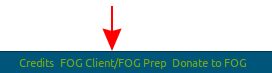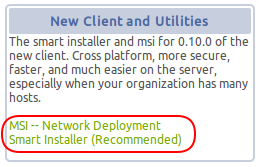Difference between revisions of "FOG Client"
(→Legacy Client Removal) |
(→Features overview) |
||
| Line 218: | Line 218: | ||
* Host Registration -- Registers additional mac addresses to a pre-existing host if registered. The New client will also register the host under a pending status if the host is not already registered. | * Host Registration -- Registers additional mac addresses to a pre-existing host if registered. The New client will also register the host under a pending status if the host is not already registered. | ||
| − | * Hostname Changer -- Changes the hostname and joins the domain automatically. | + | * Hostname Changer -- Changes the hostname and joins the domain automatically. See also [[Active Directory - FOG Setting]] |
* Printer Manager -- Manages Printers for the host. Legacy client only added printer or added/removed printers. The No management for both new and legacy simply does nothing. Will remove all printers under Add/Remove type and only add back the printers as needed (Only Assigned Printers). Under Add Only (now FOG Managed Printers) only manages printers that are listed under the printer's GUI and those that are assigned to that host. In legacy client, it only added printers and never removed. Under the new client, it will ONLY manage printers assigned meaning if you remove a printer from a host, the new client will remove that printer. | * Printer Manager -- Manages Printers for the host. Legacy client only added printer or added/removed printers. The No management for both new and legacy simply does nothing. Will remove all printers under Add/Remove type and only add back the printers as needed (Only Assigned Printers). Under Add Only (now FOG Managed Printers) only manages printers that are listed under the printer's GUI and those that are assigned to that host. In legacy client, it only added printers and never removed. Under the new client, it will ONLY manage printers assigned meaning if you remove a printer from a host, the new client will remove that printer. | ||
Revision as of 04:28, 13 October 2016
This article applies to the new FOG Client, version 0.10+
Contents
What is the FOG Client?
The FOG Client is an Open Source software that is installed on computers, and allows them to be managed by a FOG Server. The FOG Client is normally installed on a reference computer prior to image capture. It enables management of all computers in an environment from the FOG web interface, including but not limited to:
- Updating hostnames automatically based on what’s set in the FOG Server.
- Automatically joining to a domain, post-imaging or on-demand.
- Deploying executables post-imaging or on-demand; EXEs, batch script, MSIs, VB script, Powershell, Linux and Mac shell script, etc.
- Automating reboots, user logoff, shutdowns.
- Computers rebooting if you schedule imaging for them.
- User login tracking.
- Printer deployment and management.
- Several other things (see features below).
It installs on Windows, OSX, and all major distributions of Linux.
The FOG Client is very popular, A majority of the community is using either the legacy client that isn’t supported anymore (because they haven’t upgraded), or the new client which will be supported going into the future.
The Different Installers
The different installers are located in your FOG server's web interface. The link is always at the very bottom of every page and are even available to you if you're not logged into the fog server.
FOGService.msi - Windows only, and is ideal for network deployment.
SmartInstaller.exe - This is the new default installer. It will work on all platforms.
Debugger.exe - This is not listed in the web interface but is available from github here. Only use this when the above two are not working. This build has more detailed logs that you can use for troubleshooting or a bug report.
Installing - Windows
Prerequisites
- .NET Framework version 4.0+ (Note: .NET 4 client profile will NOT work)
You can download the framework from here:
Windows 10 comes with a version of .Net that will work.
Installation
- May use SmartInstaller or msi. Simply download either one of them and run.
- Reboot to complete installation.
Limitations
- CUPS printers are not yet supported
Installing - Linux
Installation instructions derived from http://www.mono-project.com/docs/getting-started/install/linux/
Prerequisites
- Mono (latest stable build)
- xprintidle - This dependency is optional. If not installed AutoLogOut will not run. xprintidle basically just returns the idle time of an x window, therefore on a system without a GUI it is not needed and should not be installed. It should be available in standard package managers. E.G. apt-get, yum, or dnf
Installing Mono Many distributions come with an out of date version of mono in their package manager. Therefore, do not attempt to install via your package manager without the below modifications
Debian 8+, Ubuntu 13.10+, and derivatives
To install:
sudo apt-key adv --keyserver hkp://keyserver.ubuntu.com:80 --recv-keys 3FA7E0328081BFF6A14DA29AA6A19B38D3D831EF echo "deb http://download.mono-project.com/repo/debian wheezy main" | sudo tee /etc/apt/sources.list.d/mono-xamarin.list sudo apt-get update sudo apt-get install mono-complete sudo apt-get install xprintidle
- Download SmartInstaller.exe from your FOG server and run the installer with mono.
- sudo mono SmartInstaller.exe
- The client will install to /opt/fog-service , and fog.log will be located at /opt/fog-service/fog.log
The service is automatically configured to run on startup. To manually start and stop the service:
sudo service FOGService start
sudo service FOGService stop
To uninstall:
sudo service FOGService stop sudo mono SmartInstaller.exe uninstall
CentOS 7, Fedora 19+, and derivatives
To install:
yum install yum-utils rpm --import "http://keyserver.ubuntu.com/pks/lookup?op=get&search=0x3FA7E0328081BFF6A14DA29AA6A19B38D3D831EF" yum-config-manager --add-repo http://download.mono-project.com/repo/centos/ yum install mono-complete yum install xprintidle
- Download SmartInstaller.exe from your FOG server and run the installer with mono.
- sudo mono SmartInstaller.exe
- The client will install to /opt/fog-service , and fog.log will be located at /opt/fog-service/fog.log
The service is automatically configured to run on startup. To manually start and stop the service:
sudo systemctl start FOGService
sudo systemctl stop FOGService
To uninstall:
sudo systemctl stop FOGService sudo mono SmartInstaller.exe uninstall
openSUSE and SLES
You can install mono using SUSE One-Click files: http://download.mono-project.com/repo/mono-complete.ymp
Other
The FOG Client can be installed on any platform that can run the latest stable build of mono.
To install:
- Check your package manager for mono-complete. After installing it run mono --version. Ensure the version is at least 4.2._ . If it not, remove the package.
- If your package manager had an old version of mono, see here for how to compile mono
- Download SmartInstaller.exe from your FOG server and run the installer with mono.
- sudo mono SmartInstaller.exe
- The client will install to /opt/fog-service , and fog.log will be located at /opt/fog-service/fog.log
If your system either has systemd or initd the client will be automatically configured to run on startup. If your system does not have either, you will need to configure your system to run the manual start command below on startup.
To manually start and stop the service:
sudo /opt/fog-service/control.sh start
sudo /opt/fog-service/control.sh stop
Limitations
- The FOG Tray is currently incompatible on linux systems. Regardless of what you set during installation, it will not run.
- The follow modules / features are not yet supported
- Active Directory joining
- PrinterManager
Installing - OSX
Prerequisites
- Mono (latest stable build)
Installing Mono
- If you are running El Capitan, navigate to http://www.mono-project.com/download/#download-mac and download Mono Universal Installer
- Otherwise, navigate to http://www.mono-project.com/download/#download-mac and download Mono 32-bit
Installation
- Download SmartInstaller.exe from your FOG server and run the installer with mono.
- sudo mono SmartInstaller.exe
- The client will install to /opt/fog-service , and fog.log will be located at /opt/fog-service/fog.log
- Reboot the system to complete the installation.
The service is automatically configured to run on startup. To manually start and stop the service:
sudo launchctl load -w /Library/LaunchDaemons/org.freeghost.daemon.plist
sudo launchctl unload -w /Library/LaunchDaemons/org.freeghost.daemon.plist
To uninstall:
sudo launchctl unload -w /Library/LaunchDaemons/org.freeghost.daemon.plist sudo mono SmartInstaller.exe uninstall
Limitations
- The follow modules / features are not yet supported
- PrinterManager
Logging
You can find the client log file in /opt/fog-service/fog.log
Additional Details
Features overview
The purpose of the FOG Client is multi-fold.
The client allows the host to automatically:
- Auto logout -- Enables auto logout of users if inactive for specified period of time. 5 minute's is the minimum time as all others are way too soon, sometimes people may just be on a phone, or had to step out for a bathroom break.
- Client Updater -- (Only on legacy clients) Allows the client to update it's modules if you had to customize things, or found a more recent build was needed for your environment.
- Directory Cleaner -- (Only on legacy clients -- Only worked with Windows XP) Enables the client to remove directories on the host automatically. It lost operation after Windows XP due to UAC controls and better security mechanisms especially needed. Removed completely from the New client.
- Display Manager -- Enables the client to adjust the resolution of the system on a per system basis, or global basis.
- Power Management -- See Power Management for further documentation. Allows you to specify a shutdown, WOL, or restart on a per-host basis. Format for the scheduling is CRON, and can be done on an individual host or through groups. There is no limit to the number of scheduled power tasks.
- Host Registration -- Registers additional mac addresses to a pre-existing host if registered. The New client will also register the host under a pending status if the host is not already registered.
- Hostname Changer -- Changes the hostname and joins the domain automatically. See also Active Directory - FOG Setting
- Printer Manager -- Manages Printers for the host. Legacy client only added printer or added/removed printers. The No management for both new and legacy simply does nothing. Will remove all printers under Add/Remove type and only add back the printers as needed (Only Assigned Printers). Under Add Only (now FOG Managed Printers) only manages printers that are listed under the printer's GUI and those that are assigned to that host. In legacy client, it only added printers and never removed. Under the new client, it will ONLY manage printers assigned meaning if you remove a printer from a host, the new client will remove that printer.
- Snapins -- Allows you to install programs or run scripts on the host similar to GPO or PDQDeploy.
- Task Reboot -- This will just check if the client is in a tasking (other than a snapin tasking). If it is in a tasking, and the module is enabled, the host will be told to reboot. There is a third portion though in that if the user is logged in, and enforce is not enabled nothing will happen.
- User Cleanup -- (Legacy clients only and again only on Windows XP). Works similar to Directory Cleanup but the entries you make are "safe" user profiles. If the user is not under this listing, it will be deleted. Will not work with the new client, and even legacy clients will not work on anything beyond Windows XP due to UAC and Interactive Service utilities.
- User Tracker -- Just tracks who logs in/out of a client.
Polling Behavior
The new FOG Client found in FOG 1.3.0 and the Legacy FOG Client both rely on polling to get instructions. This means the FOG Client will regularly check with the specified FOG Server for settings and tasks. The New FOG Client's polling frequency can be adjusted in the FOG Web interface, by going to FOG Configuration -> FOG Settings -> FOG Client -> FOG_CLIENT_CHECKIN_TIME. The minimum value is 30 seconds, anything specified lower than this will result in the FOG Client using 30 second polling intervals.
The checkin-time is not rigid. There is an automatic and random staggering that is added to the checkin time. This prevents a large number of FOG Clients checking in at once in the event that all computers are started at the same time via WOL tasks.
The frequency of the checkin-time determines how quickly the FOG Client will receive instructions from the FOG Server. If an instant image deployment task is created for a computer that is turned on, with a checkin-time of 60 seconds, means the FOG Client may begin initiating the task anywhere from 0 to 60 seconds + the random staggering time that is added. This same concept would apply to immediate power management tasks, snapin tasks, capture tasks, and so on. Scheduled tasks are not affected by this behavior, and if the target system is on when the scheduled task is to be ran, this will happen on time.
Security Design
Communications between the FOG Client (0.9.9+) and the FOG Server (1.3.0+) are secured using public key infrastructure.
A Certificate Authority and private key is generated on the FOG server during first installation in this location:
/opt/fog/snapins/ssl
The public certificate is generally located here:
/var/www/html/fog/management/other/ssl
The client installs your servers’ certificate and the FOG Project certificate.
The “FOG Project” CA (made by the FOG Project) serves two purposes:
- SYSTEM level services need to be digitally signed otherwise windows will throw security errors. This can also be used to ensure no tampering was done with the client files
- That certificate is used to “verify” upgrades. Lets say we release a patch for the client, the client will download the MSI from your server and check if it was signed by us. If the MSI was somehow tampered, the digital signature would no longer be valid.
Using HTTP over HTTPS has no security benefit to the client. Why? Because all traffic is already encrypted. Here’s a very basic overview of how the new client communicates
- Each client has a security token. This is used to prove to the server that the client is the actual host and not an impersonator. This token gets cycled constantly. When the client first makes contact, it encrypts its token and a proposed AES 256 key using RSA 4096 using your server’s public key. This public key is verified against the pinned server CA certificate by checking the x509 chain and fingerprints.
- If the server accepts the security token and the new AES key, all traffic from that point on is AES 256 encrypted using that securely transmitted key.
The whole point of our security model is to allow for secure communication over insecure medians. Even then, the client installation has an HTTPS option, but it serves no real security benefit.
References:
Certificate and Public Key Pinning
Transport_Layer_Protection_Cheat_Sheet
Reset encryption data
This pertains to the new fog client available in FOG 1.3.0 and above, and does not apply to the legacy fog client that was available in 1.2.0 and below.
The "Reset encryption data" button can be found in an individual host's "General" area. You may also find this button in Groups "General" area. The “Reset encryption data” is mainly doing one thing: Clearing the security token for a host or group of hosts.
Each host has a security token used by the client. This token is private; only the client knows it and is protected. It is used to prove the identity of the host, ensuring no one ‘fakes’ being a certain host. So when you 'Reset Encryption Data", you are essentially telling the server that the first host to say that they are the host in question gets ‘locked’ in (pinned is the technical term).
In order to have encrypted traffic, the handshake must occur. During the handshake the server proves its identity to the client, and the client proves its identity to the server (using the security token). If the handshake fails (due to a bad security token), encryption cannot occur.
The most common scenario where the security tokens for a client will be incorrect is if you manually uninstall a client, and then install it.
Maintain Control Of Hosts When Building New Server
Related article: Migrate images manually
Because of the security model of FOG 1.3.0 and the new client, without the proper CA and ssl certificates present on a new fog server, any currently deployed hosts with the new fog client installed will ignore the new server and not accept commands from it. This is by design.
In order to maintain control of existing hosts with existing new fog client deployments, you must copy this directory from the old server to the new server:
- /opt/fog/snapins/ssl
Copy the directory to a temporary location first. I would suggest /root
cp -R /opt/fog/snapins/ssl /root
Then you can use scp to copy the directory (or some other method) to your new fog server. Run the below command from the old server, Where x.x.x.x is the new fog server's address:
scp -rp /opt/fog/snapins/ssl root@x.x.x.x:/root
Or, the reverse. Run the below command from the new server, where x.x.x.x is the old fog server's address.
scp -rp root@x.x.x.x:/opt/fog/snapins/ssl /root
Next, install fog. After the installation is complete, delete the ssl folder the installer made, and place your old ssl (from /root that you copied) in there. The ownership should be fog:apache on Red-Hat variants, should be fog:www-data on Debian variants. Then re-run the installer. Instructions for the folder manipulation are below, assuming you followed the above instructions. On the new server:
rm -rf /opt/fog/snapins/ssl cp -R /root/ssl /opt/fog/snapins/ssl chown -R fog:apache /opt/fog/snapins/ssl #or fog:www-data for ubuntu and debian
If you do not care about maintaining control of existing hosts with existing new fog client deployments (because there is only 1 or 2), you can recreate your CA with the -C argument during installation:
./installfog.sh -C
Note: Recreating the CA (--recreate-CA or -C) is very strongly advised against if you have many clients deployed already, because it resets the identity of the FOG Server. This causes all fog clients to distrust the server, and will require total reinstallation of all fog clients in an environment. However, you may recreate the keys (--recreate-keys) safely and be able to still control the fog clients.
Legacy Client Removal
The new FOG Client scans the registry for the presence of a particular GUID from the FOG Legacy Installer. If this key is found, the new FOG Client will not install.
To remove the key, open regedit and look in:
HKLM\SOFTWARE\Microsoft\Windows\CurrentVersion\Uninstall
Find the below key and remove it, then try to re-install the new FOG Client.
{91C5D423-B6AB-4EAB-8F17-2BB3AE162CA1}
FOG Client 0.10.0+ Installation Options
msiexec /i FOGService.msi /quiet USETRAY="0" HTTPS="0" WEBADDRESS="192.168.1.X" WEBROOT="/fog" ROOTLOG="0"
Firstly, all options are optional. Here’s what they all do:
- USETRAY: defaults to "1", if "0" the tray will be hidden
- HTTPS: defaults to "0", if "1" the client will use HTTPS (not recommended)
- WEBADDRESS: defaults to "fog-server", this is the ip/dns name of your server
- WEBROOT: defaults to "/fog"
- ROOTLOG defaults to "0", if "1" the fog.log will be at C:\fog.log, otherwise %PROGRAMFILES%\FOG\fog.log
Reference: MSI Silent Install without Tray Icon
Manually Reset Encryption On ALL Hosts
This applies to FOG 1.3.0 where the New Client is in use and for some reason you need to manually reset the encryption for all hosts.
mysql use fog UPDATE hosts SET hostPubKey="", hostSecToken="", hostSecTime="0000-00-00 00:00:00";
Please note that if your Web interface is functional, you may place all computers into a group, and use the group to reset encryption on all hosts by simply clicking the "Reset encryption" button on the group's basic page.
FOG Client with Sysprep
If you plan to use Sysprep before image capture and are also planning to use the FOG Client, You must disable the FOGService service from running at boot before you Sysprep to take your image, and then re-enable it within your SetupComplete.cmd file so that it is re-enabled after the image deployment is complete.
Failing to do so will break the Sysprep post-deployment process with an error message that says "Windows Setup could not configure Windows to run on this computer’s hardware.”
- Disable FOGService: Windows Control Pannel -> View by Small Icons -> Administrative Tools -> Services -> Right click FOGService -> Properties -> Startup Type -> Disabled
- Re-enable FOGService post-imaging:
Create the below file.
C:\Windows\Setup\scripts\SetupComplete.cmd
Place these lines within the file, and then save.
sc config FOGService start= auto shutdown -t 0 -r
As the filename indicates, the script is called by windows after an image is deployed and post-sysprep operations are complete. It will re-enable the FOGService and then reboot the computer gracefully. After the computer reboots, the FOGService will start automatically and rename the computer if necessary, reboot if necessary, join the domain and reboot if necessary, and then perform any associated snapins.
Note: SetupComplete.cmd will not automatically run on OEM versions of windows, but will automatically run on Non-OEM versions of Windows. If you're using an OEM copy, you can use firstlogoncommands in unattend.xml to call SetupComplete.cmd
An example of the firstlogincommands might be:
<component name=“Microsoft-Windows-Shell-Setup” processorArchitecture=“amd64” publicKeyToken=“31bf3856ad364e35” language=“neutral” versionScope=“nonSxS” xmlns:wcm=“http://schemas.microsoft.com/WMIConfig/2002/State” xmlns:xsi=“http://www.w3.org/2001/XMLSchema-instance”> <FirstLogonCommands> <SynchronousCommand wcm:action=“add”> <Description>SetupComplete</Description> <Order>1</Order> <CommandLine>C:\Windows\Setup\Scripts\SetupComplete.cmd</CommandLine> <RequiresUserInput>false</RequiresUserInput> </SynchronousCommand> </FirstLogonCommands>