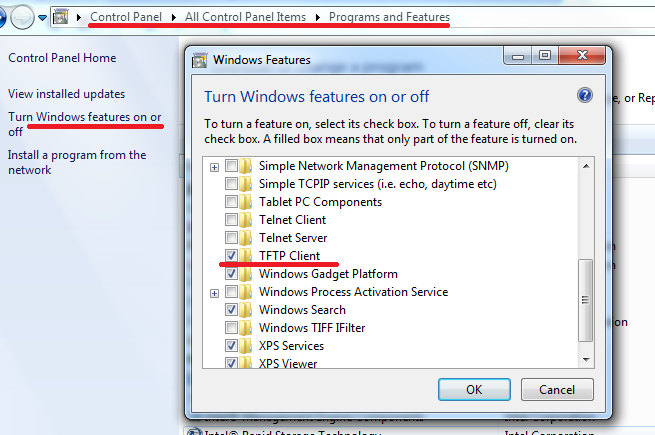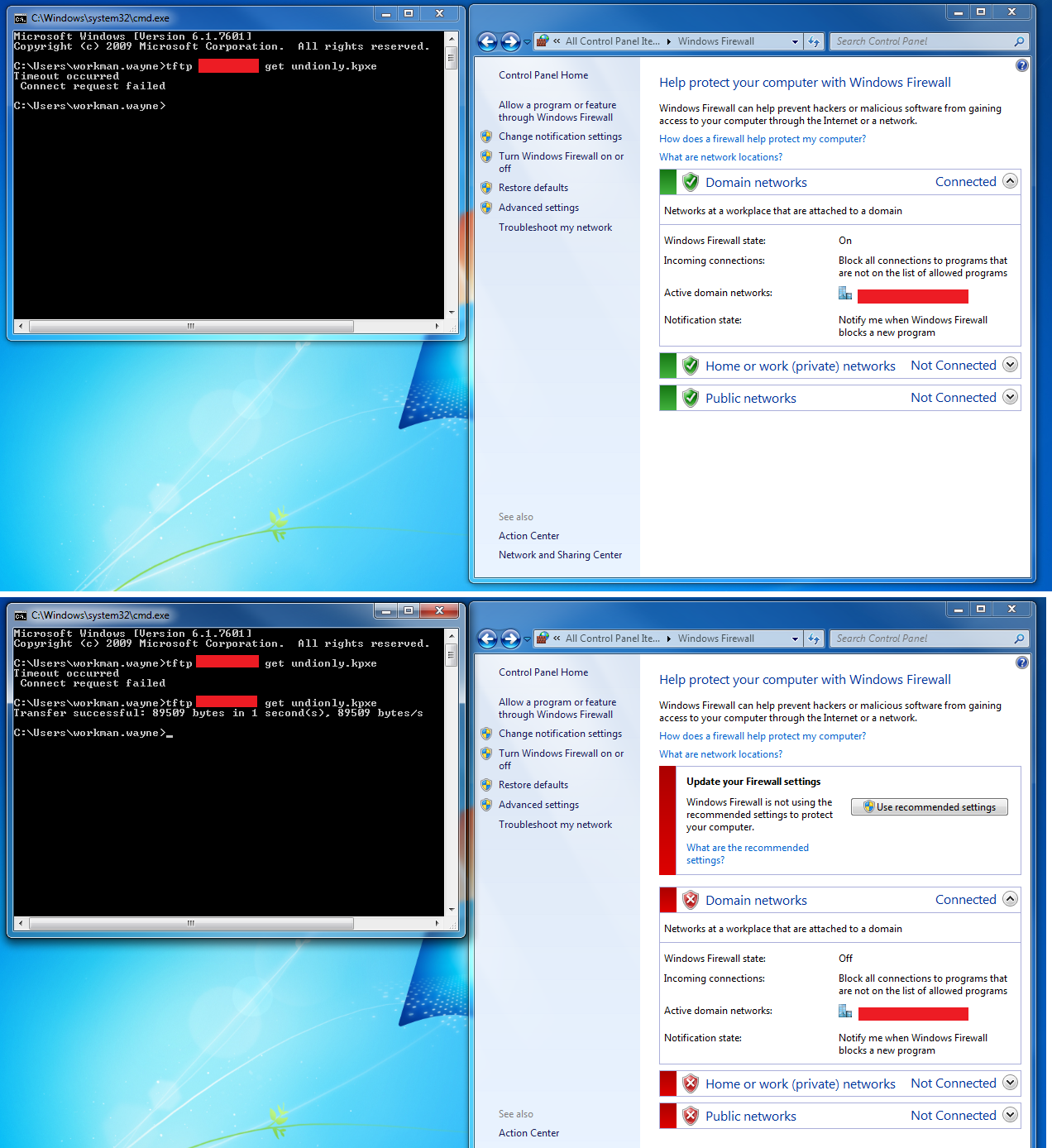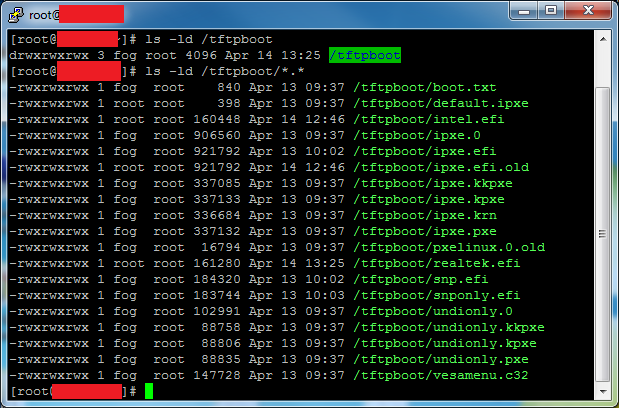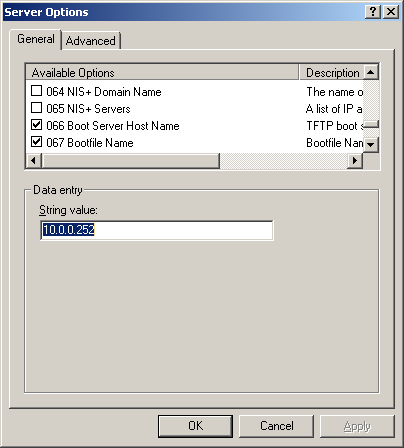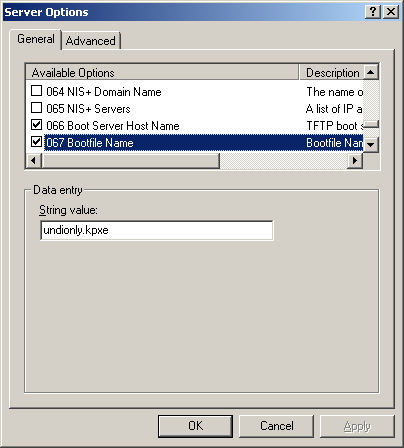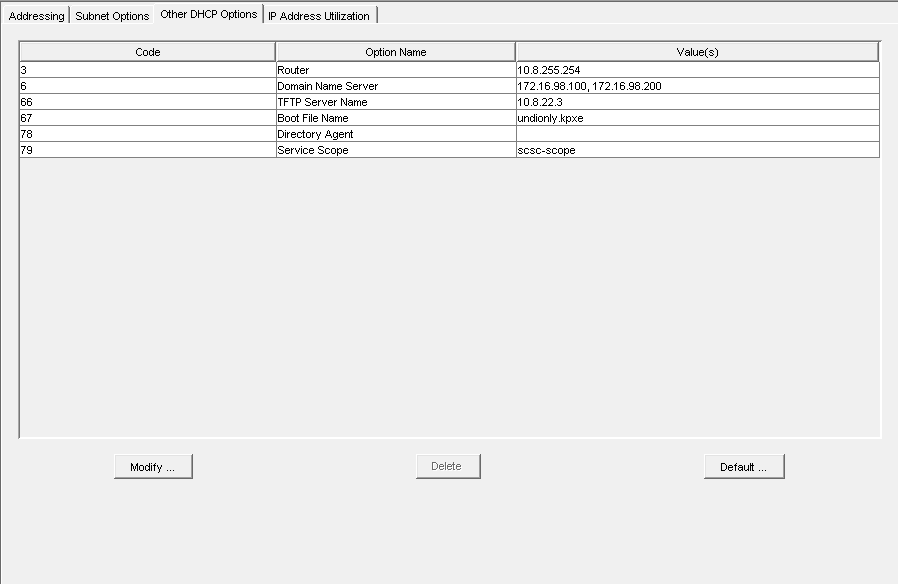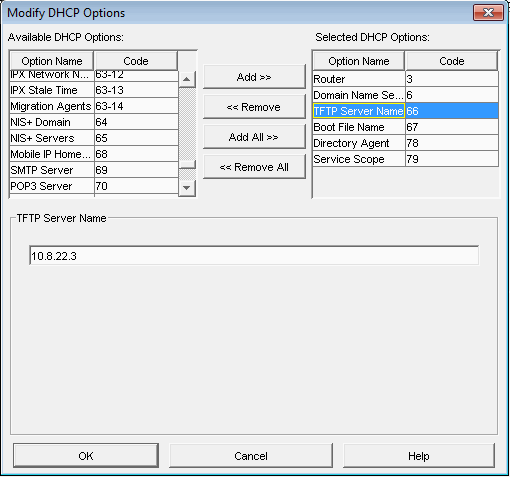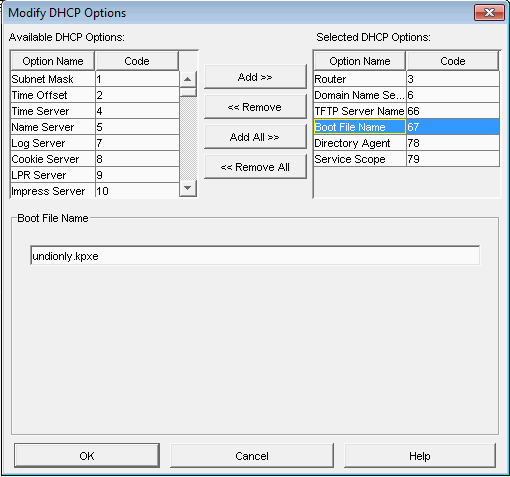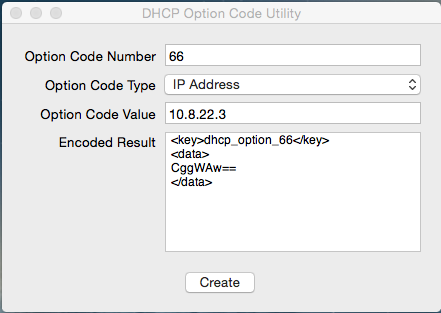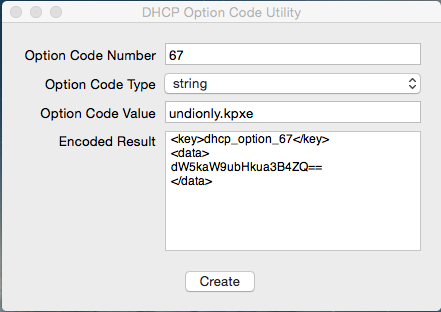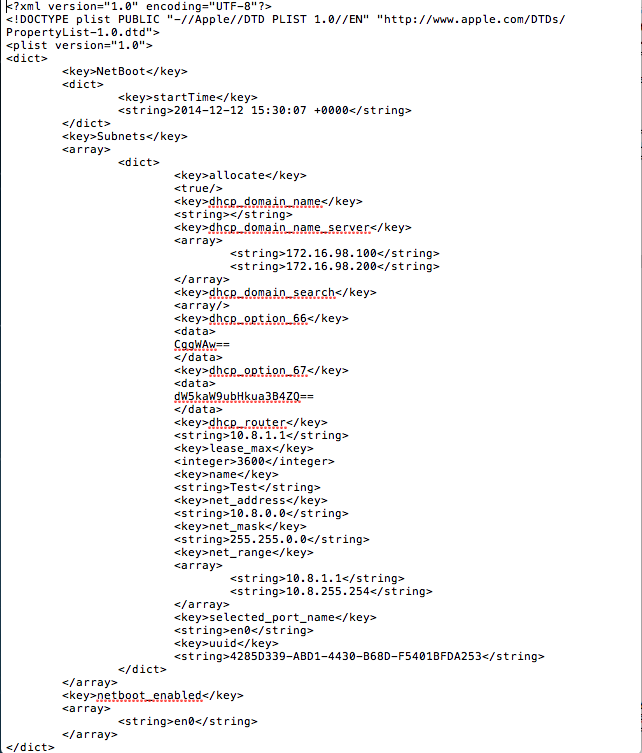Difference between revisions of "Troubleshoot TFTP"
| Line 51: | Line 51: | ||
| − | To display/etc/xinetd.d/tftp: | + | To display /etc/xinetd.d/tftp: |
<pre>cat /etc/xinetd.d/tftp</pre> | <pre>cat /etc/xinetd.d/tftp</pre> | ||
Revision as of 15:20, 15 April 2015
Contents
Testing TFTP
Try to get a file with Linux:
tftp -v x.x.x.x -c get undionly.kpxe Connected to x.x.x.x (x.x.x.x), port 69 getting from 10.2.1.11:undionly.kpxe to undionly.kpxe [netascii] Received 89509 bytes in 0.0 seconds [84047115 bit/s] quit
Try to get a file with Windows:
tftp x.x.x.x get undionly.kpxe
TFTP Service
Fedora 20/21
Newer systems:
status/enable/restart
systemctl status xinetd.service systemctl enable xinetd.service systemctl restart xinetd.service
Ubuntu
newer systems:
status/enable/restart
sudo service xinetd status sudo service xinetd restart sudo service xinetd enable
older systems:
status/enable/restart
sudo /etc/init.d/xinetd status sudo /etc/init.d/xinetd restart sudo /etc/init.d/xinetd enable
Fedora/Ubuntu TFTP Settings file
It's located here:
/etc/xinetd.d/tftp
To display /etc/xinetd.d/tftp:
cat /etc/xinetd.d/tftp
It should look a whole lot like this:
# default: off
# description: The tftp server serves files using the trivial file transfer # protocol. The tftp protocol is often used to boot diskless # workstations, download configuration files to network-aware printers, # and to start the installation process for some operating systems.
service tftp
{
socket_type = dgram
protocol = udp
wait = yes
user = root
server = /usr/sbin/in.tftpd
server_args = -s /tftpboot
disable = no
per_source = 11
cps = 100 2
flags = IPv4
}
To edit /etc/xinetd.d/tftp:
sudo vi /etc/xinetd.d/tftp
Instructions on using Vi: Vi
Explanation of settings for /etc/xinetd.d/tftp
man xinetd.conf
Troubleshooting TFTP
To test from windows, TFTP Client must be installed and the Firewall must allow TFTP Traffic.
Control Panel -> Programs and Features -> Turn Windows Features on or off -> TFTP Client
Checking/verifying Firewall
Disable & Stop Firewall in Fedora 20/21
systemctl disable firewalld.service
systemctl stop firewalld.service
Can be undone with "start" and "enable".
Check Firewall in Fedora 20/21
systemctl status firewalld.service
Fedora 16
Add /bin/bash to /etc/shells as the vsftpd yum install does not do it correctly causing tftp timeout message
Check Firewall in Debian/Ubuntu
sudo iptables -L
If disabled, the output should look like this:
Chain INPUT (policy ACCEPT) target prot opt source destination Chain FORWARD (policy ACCEPT) target prot opt source destination Chain OUTPUT (policy ACCEPT) target prot opt source destination
Disable Ubuntu Firewall
sudo ufw disable
Disable Debian Firewall
iptables -F iptables -X iptables -t nat -F iptables -t nat -X iptables -t mangle -F iptables -t mangle -X iptables -P INPUT ACCEPT iptables -P OUTPUT ACCEPT iptables -P FORWARD ACCEPT
Temporarily disable Windows firewall
Permissions
Check permissions on /tftpboot directory by using:
ls -ld /tftpboot
Check permissions on files in /tftpboot directory by using:
ls -ld /tftpboot/*.*
Set permissions to allow everyone full access to /tftpboot and all contents:
chmod -R 777 /tftpboot
See example permissions below:
Check Network Switch settings
See IPXE for network switch settings concerning STP/portfast/etc.
Check DHCP Option 67
DHCP Settings
- It is important to know that versions 0.32 and below use pxelinux.0 for option 67 in DHCP
- For all versions 0.33 to current(1.3.0beta) use undionly.kpxe is generally recommended for option 67.
- Other files that can be used are listed in your directory "/tftpboot"
Linux Based (ISC-DHCP)
Articles related to ISC-DHCP
Fedora 21 Server#Verify Fedora DHCP config (if_using_DHCP)
FOG dnsmasq (ProxyDHCP)
- You would use ProxyDHCP if you do not have access to your DHCP server, or are using a device that isn't capable of specifying option 066 and 067 (next server and file name). The most popular ProxyDHCP method with fog is dnsmasq. This article will walk you through that:
- Not required unless you have an unmodifiable DHCP server/
Using_FOG_with_an_unmodifiable_DHCP_server/_Using_FOG_with_no_DHCP_server
Non-Linux DHCP
If you do not use FOG to provide DHCP services, the following sections will give some indication of settings for DHCP servers on various platforms.
Windows Server DHCP
Novell (Linux) Server DHCP
Here is a link from Novell's website on how to setup their DHCP server: http://www.novell.com/coolsolutions/feature/17719.html
MAC Server DHCP
Use OS X Server app to install and utilize DHCP.
Use DHCP Option Code Utility to generate the code necessary.
https://docs.google.com/uc?id=0BwD4il5Z1G6fTmFFYU91bDNuRmc&export=download
One MUST generate the codes in order for PXE booting to work!
bootpd.plist is located in /etc/bootpd.plist
- Sample bootpd.plist
- This is a sample file DO NOT USE THIS IN YOUR ENVIRONMENT!!!! OS X Server app will generate most of this code for you, this example file is to show you the place where the generated code needs to be placed.
- For Reference, your generated code should be placed between "dhcp_domain_search" and "dhcp_router"
- This is a sample file DO NOT USE THIS IN YOUR ENVIRONMENT!!!! OS X Server app will generate most of this code for you, this example file is to show you the place where the generated code needs to be placed.