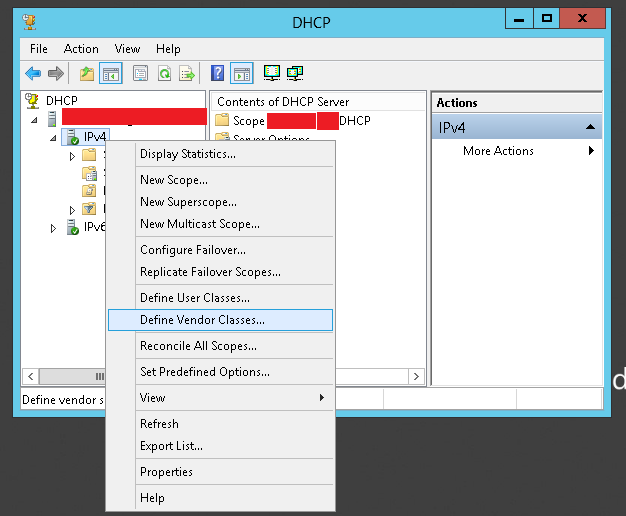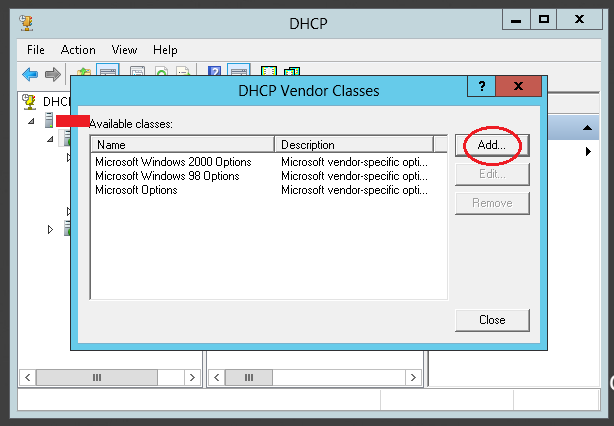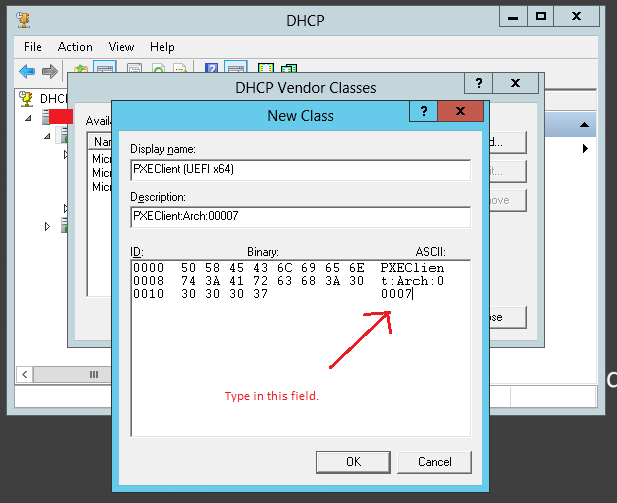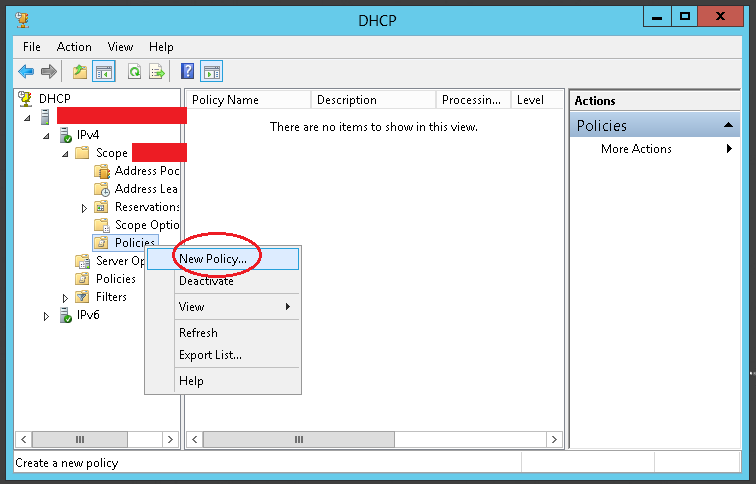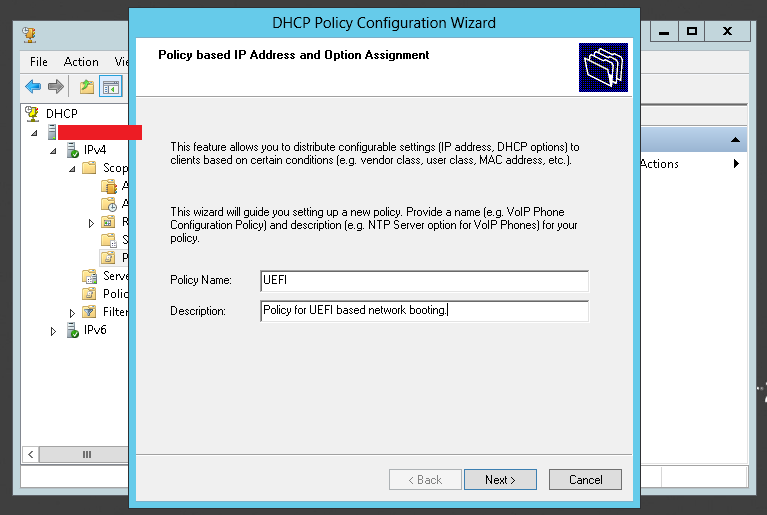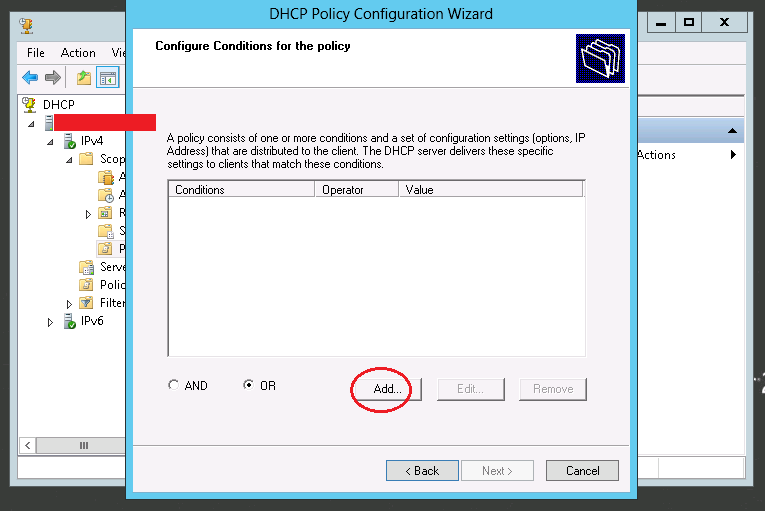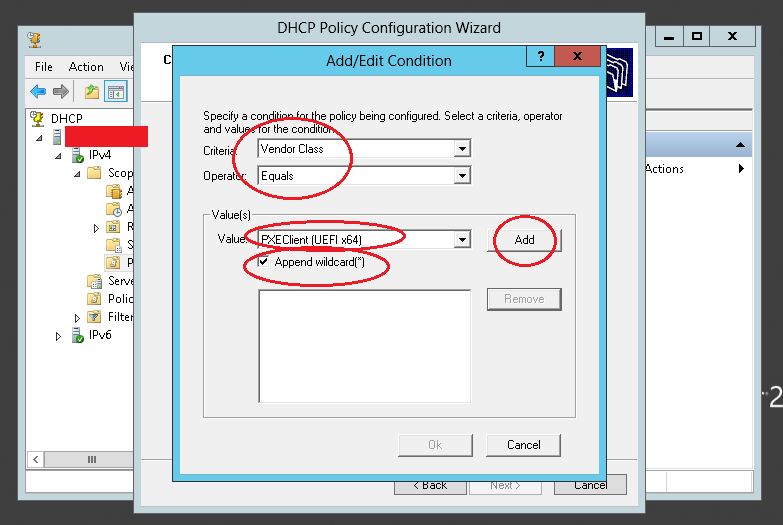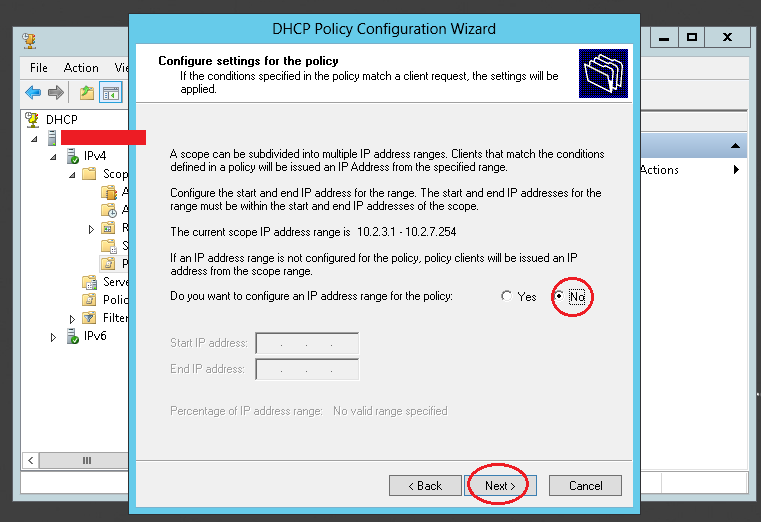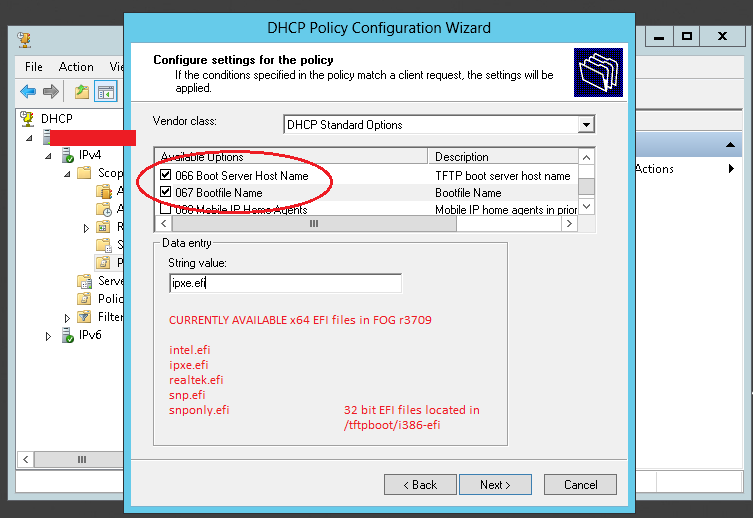Difference between revisions of "BIOS and UEFI Co-Existence"
m (→Using Windows Server 2012 (r1 and later) DHCP Policy: wording...) |
(→Relevant Resources) |
||
| Line 86: | Line 86: | ||
[http://www.syslinux.org/archives/2014-January/021404.html http://www.syslinux.org/archives/2014-January/021404.html] | [http://www.syslinux.org/archives/2014-January/021404.html http://www.syslinux.org/archives/2014-January/021404.html] | ||
| + | |||
| + | [http://www.syslinux.org/archives/2014-October/022683.html http://www.syslinux.org/archives/2014-October/022683.html] | ||
Revision as of 10:46, 19 September 2015
Contents
Using Linux DHCP
Steps Here
Please list linux steps here.
Using ProxyDHCP (dnsmasq)
Steps Here
Please list dnsmasq steps here.
Using Windows Server 2012 (r1 and later) DHCP Policy
The below method assumes that your normal Scope options 066 and 067 are set for BIOS boot files. The below DHCP policy will only apply to UEFI based network booting. Regular BIOS based network booting will still use the default scope options set in the scope.
Step 1
Right click IPv4, and pick "Define vendor class".
Step 2
Step 3
Here, The display name and description aren't really important but should describe what this does.
What's important is the "ASCII" field. In this field, you would type this:
PXEClient:Arch:00007
As you type this in, the ID and Binary fields will auto-update. When done, click Ok, ok, ok to finish this part of the procedure.
Step 4
Underneath IPv4 -> Scope -> Policies, right click on "Policies" and choose "New Policy..."
Step 5
Step 6
Step 7
Step 8
Step 9
Step 10
Using Windows Server 2008 (and earlier) using DHCP Option 003
Option 003 steps here
List option 003 steps here.
Using OS X DHCP
Steps Here
Please list OS X steps here.