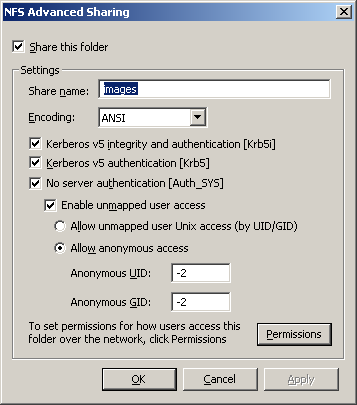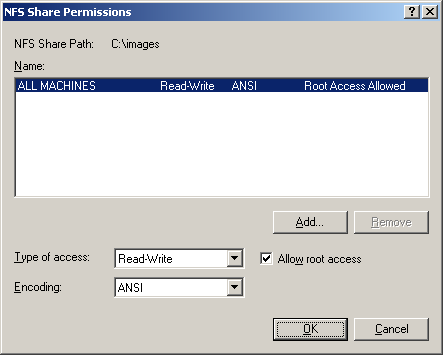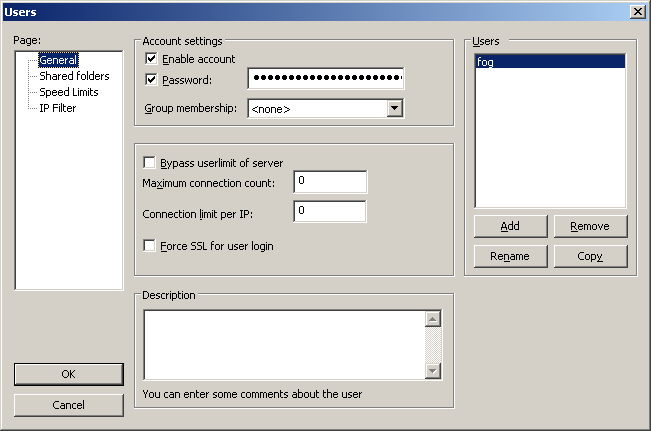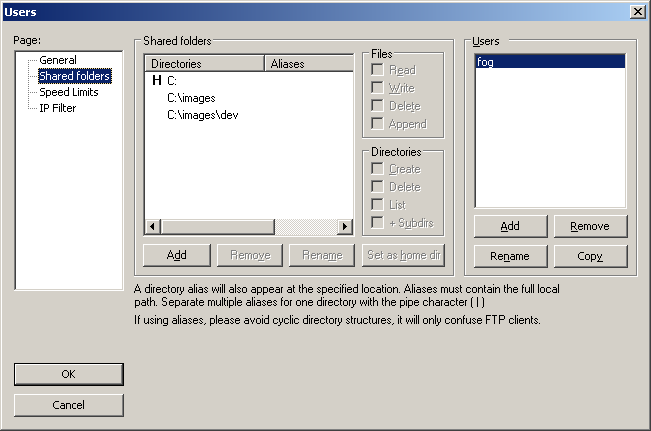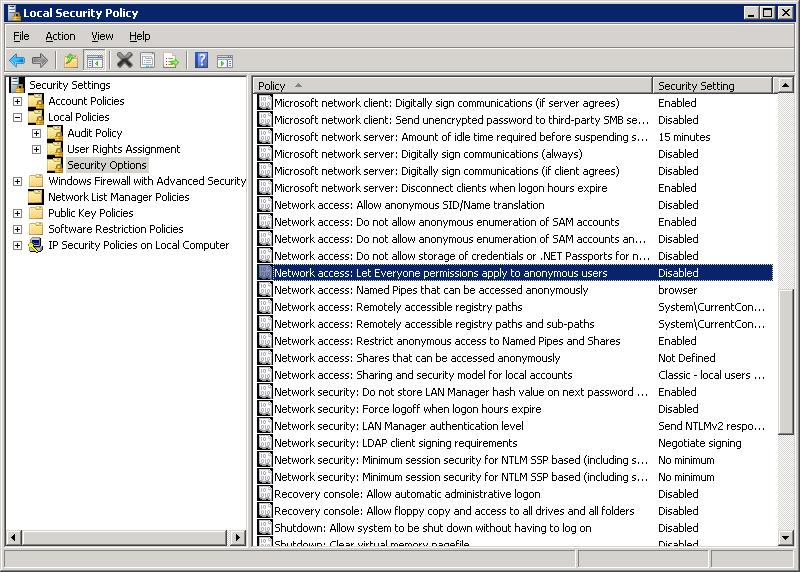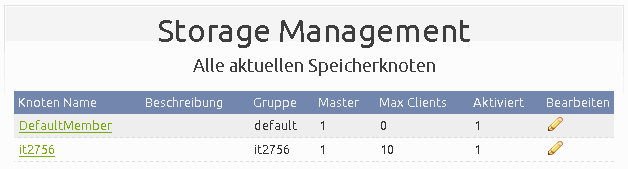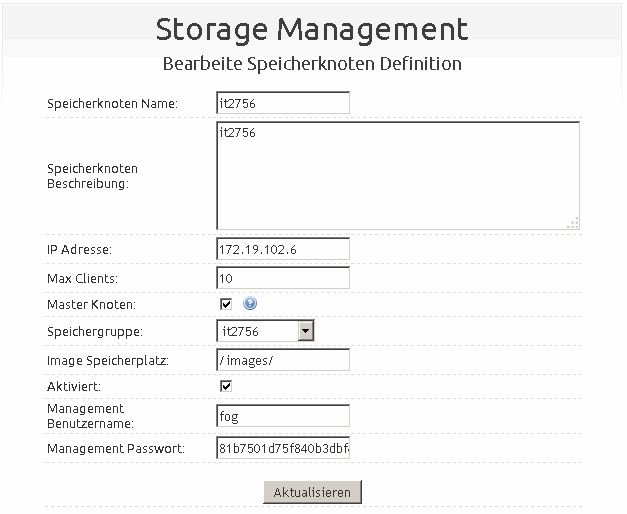Difference between revisions of "Windows Storage Node"
(→Fog Server) |
m (→Fog Web GUI) |
||
| Line 77: | Line 77: | ||
---- | ---- | ||
| − | <blockquote style="background-color: red; border: solid thin black;"> | + | <blockquote style="background-color: red; border: solid thin black; color:Orange"> |
Tom Elliott | Tom Elliott | ||
Senior Developer: | Senior Developer: | ||
Revision as of 16:02, 12 December 2014
Contents
Windows Storage Node
- This has been put together from the forum and should be useful to many. Windows Server NFS
Requirements
- Windows Server 2008 (R2)/Windows Server 2012 (R2)
- NFS Role Installed
- Filezilla Installed
Windows Step-by-Step
- Create folder C:\images
- Create folder C:\images\dev
- Set Sharing
- Set Permissions: Set proper permissions for All Machines
- Set Security: Make sure you do this for C:\, C:\images, and C:\images\dev
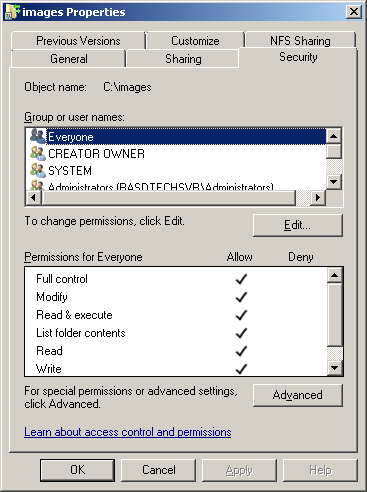
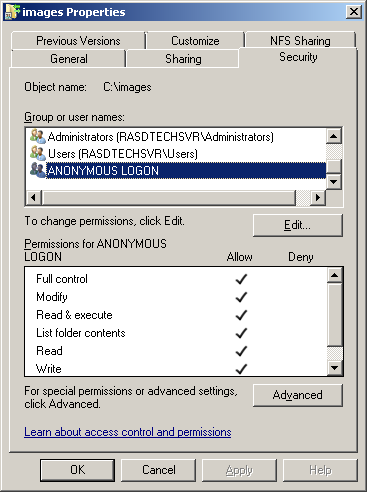
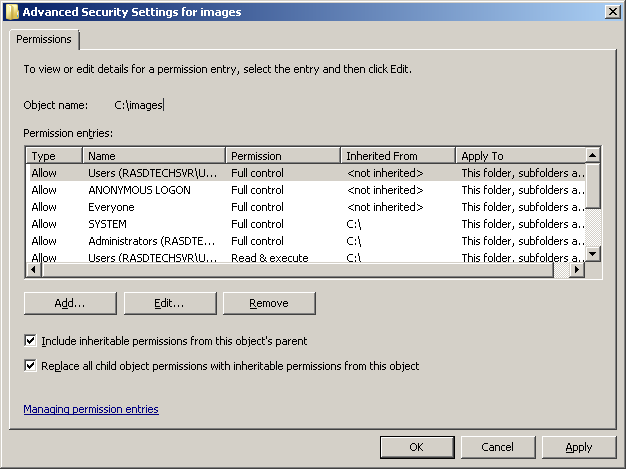
- Setup Filezilla Account: Create fog account and make sure this is the same password for your Management password
- Setup Filezilla Folders: Make sure these files $ Directories all have Read, write, delete, append rights
- Set Local Policies: Set this policy to Enabled
- Configure NFS Server: Stop NFS Server Service, Edit Transport Protocol to TCP+UDP, and Start NFS Server Service
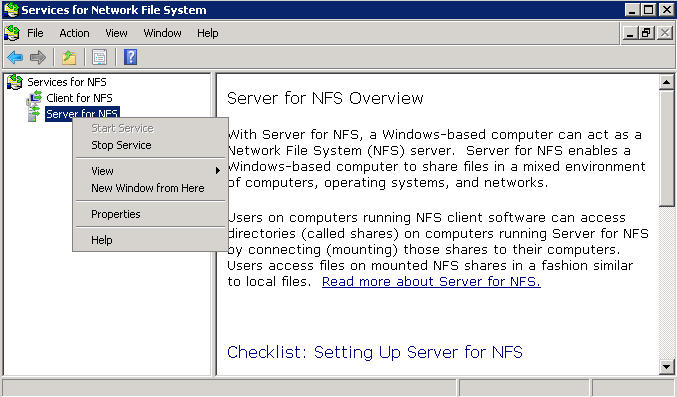
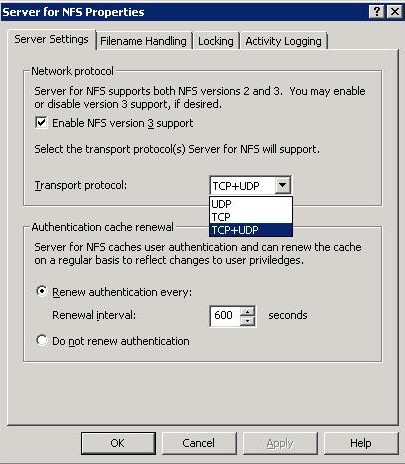
Fog Server
- Here is the tricky part.....You need to copy the hidden files on your Linux server to your windows server. These files are located @:
- /images/.mntcheck --> c:\images\
- /images/dev/.mntcheck --> c:\images\dev\
- xxx.xxx.xxx.xxx ==> ip address of the windows server
- I mounted the NFS drive and just did a cp command.
Using terminal or ssh remote:
cd / sudo mkdir images2 sudo chmod 777 images2 sudo mount xxx.xxx.xxx.xxx:/images /images2 sudo cp /images/.mntcheck /images2 sudo cp /images/dev/.mntcheck /images2/dev/ sudo umount /images2
Fog Web GUI
- Then continue by adding a storage node just as you would in the wiki.
- I Simply added a Storage Node Definition in its own Storage Group independent to the default storage Group, added it's IP 172.19.102.6 and the path /images/ because it's the path 172.19.102.6 exports also /images/dev/ like an original FOG node does.
Tom Elliott Senior Developer: This is an interesting thread to me as it shows the flexibility of FOG. While cumbersome, it CAN be "ported" to run on nearly any OS.
--Wolfbane8653.3362 (talk) 18:51, 16 June 2014 (CDT)