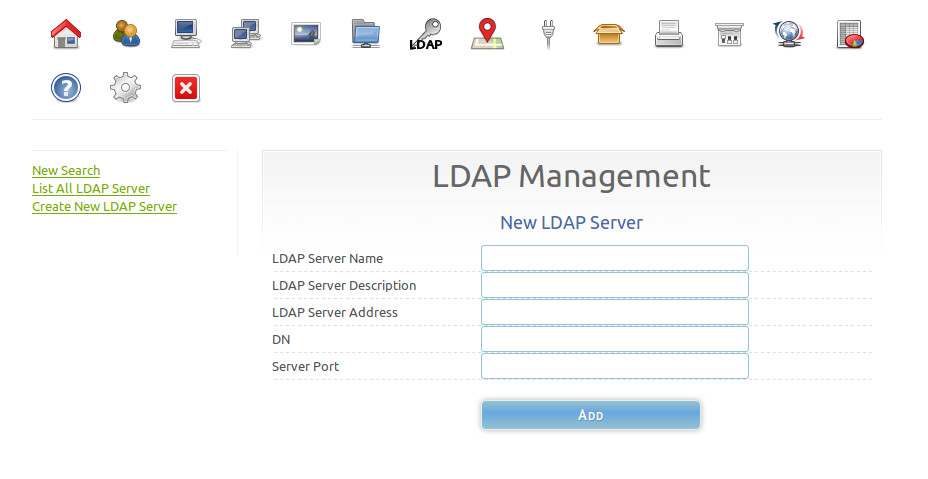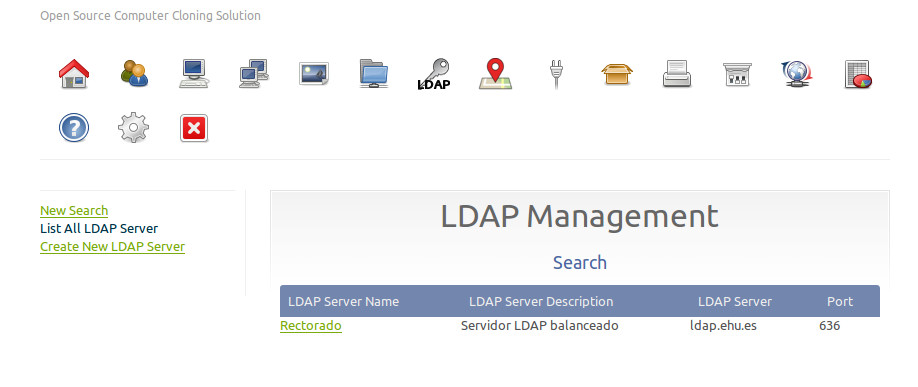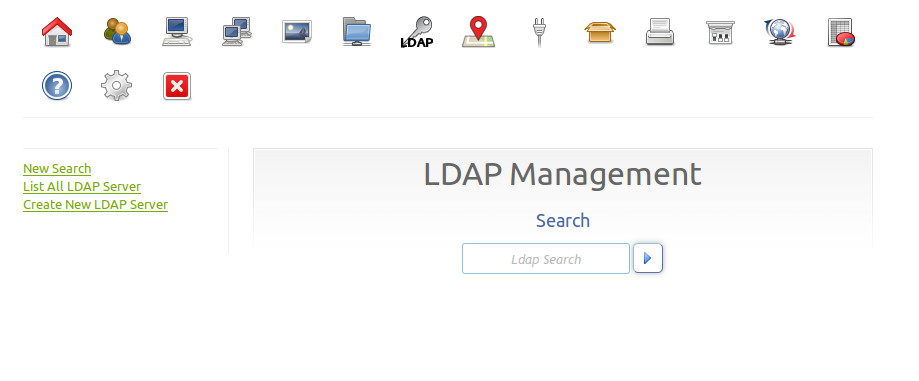Difference between revisions of "Plugins"
m (→LDAP Plugin) |
m (→LDAP Plugin) |
||
| Line 26: | Line 26: | ||
* If FOG can not connect with the LDAP Server, FOG tries to do a local validation | * If FOG can not connect with the LDAP Server, FOG tries to do a local validation | ||
* If the user does not exist, FOG create one with the mobile profile | * If the user does not exist, FOG create one with the mobile profile | ||
| + | |||
| + | [[File:Add_new_LDAP-Server.jpeg]] | ||
| + | [[File:ListAllLDAP_Servers.jpeg]] | ||
| + | [[File:LDAP_Plugin_HomePage.jpeg]] | ||
==Location Plugin== | ==Location Plugin== | ||
Revision as of 19:14, 2 February 2015
Plugins add more functionality to FOG.
Contents
Enabling Plugins
Plugins are not enabled on the FOG server by default, so this is the first thing we will need to do.
- Log in to the FOG Web UI.
- Go to FOG Configuration
- Go to Fog Settings
- Scroll Down and locate the section Plugin System
- Tick on FOG_PLUGINSYS_ENABLED
- Click "Save Changes"
Activate Plugins
- Lists all the available plugins to install
Install Plugins
- Lists all your "downloaded" plugins that are not activated yet
Installed Plugins
- Lists all your installed and active plugins
LDAP Plugin
- FOG v1.3.0+
- Allows you to link with a LDAP server to add an user validation
- You can add mulitple LDAP servers
- You can config the DN base and the port of the LDAP Server
- If FOG can not connect with the LDAP Server, FOG tries to do a local validation
- If the user does not exist, FOG create one with the mobile profile
Location Plugin
- Allows you to direct hosts at separate locations and manage through a centralized server
- Hosts will be imaged from their location setup, rather than trying to pull from a random node/server across, potentially, WAN links
- Same works for "Tftp" in that it will direct the host to get it's kernel and init from it's related location
- Can also be used to direct the host to download it's snapins from the relevant location
Access Control Plugin
- NOT Currently ready
- To give a layer of security and control over the task and imaging processes as well as limit the GUI items from "designated" controls
- For Example: IT vs. Regular User
Capone Plugin
- Capone is a plugin for FOG that allows you to image a computer based on DMI/Hardware information without having to register it with the FOG server. This module was originally written for a HP computer warranty service center in the UK. They wanted to be able to restore a computer's image just by plugging it into the network and PXE booting the machine, without any user intervention. This module is great for repair shops and places where you don't need FOG to manage the computer after it is imaged. This is our attempt at pushing FOG into the service/repair sector.
- In FOG terms a "Quick Image" without any registration
- Obsolete As of FOG v1.3.0-r2651 the fog user can now add Quick Image to the Fog iPXE Menu(For All Hosts) and then select the exact image desired without having to do any registration. BUT intervention is still required to start imaging.
- Plugins: Capone
WOL Broadcast Plugin
- Allowing the Fog user to specify different broadcast address on your network
- WOL will use those set values to send the WOL Packets to the broadcast addresses, rather than staying only on layer 2
Example Plugin
- If you would like to create your own plugins here is a template to follow.