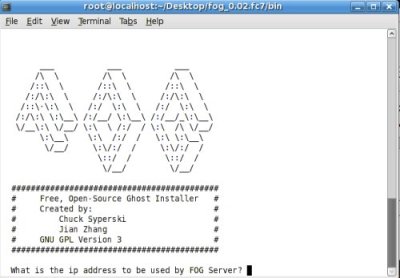Difference between revisions of "Installation on Debian Lenny"
(→Tweak for Wheezy) |
m |
||
| Line 9: | Line 9: | ||
== Download and Running of Installation Script == | == Download and Running of Installation Script == | ||
| − | + | *You will find the latest "Stable" release of FOG here'''[http://sourceforge.net/projects/freeghost/files/latest/download?source=files sourceforge]''' | |
| − | + | *You can also update to the latest "Beta". Please see [[Upgrade_to_trunk]] | |
| + | FOR EXAMPLE: | ||
| + | <pre> | ||
cd /opt/ | cd /opt/ | ||
http://downloads.sourceforge.net/project/freeghost/FOG/fog_0.32/fog_0.32.tar.gz | http://downloads.sourceforge.net/project/freeghost/FOG/fog_0.32/fog_0.32.tar.gz | ||
| Line 17: | Line 19: | ||
./installfog.sh | ./installfog.sh | ||
nano /etc/php5/apache2/php.ini | nano /etc/php5/apache2/php.ini | ||
| + | </pre> | ||
You will be prompted for the Linux distro you are installing, enter '''2''' and press '''enter'''. | You will be prompted for the Linux distro you are installing, enter '''2''' and press '''enter'''. | ||
Revision as of 19:43, 11 February 2015
Contents
4-24-2012: These instructions have been updated to work with Debian Squeeze 6.0.4
Basically use the Ubuntu instructions except for:
- Do not install the additional languages as the required packages aren't available in Lenny, at least by default.
- If you want clamav to work you need to do the following: Clamav.
Download and Running of Installation Script
- You will find the latest "Stable" release of FOG heresourceforge
- You can also update to the latest "Beta". Please see Upgrade_to_trunk
FOR EXAMPLE:
cd /opt/ http://downloads.sourceforge.net/project/freeghost/FOG/fog_0.32/fog_0.32.tar.gz tar -xvzf fog_0.32.tar.gz cd fog_0.32/bin/ ./installfog.sh nano /etc/php5/apache2/php.ini
You will be prompted for the Linux distro you are installing, enter 2 and press enter.
You will be prompted for the installation mode, either N (Normal Server) or S(Storage Server). If you are not sure which option to select, use N for Normal Installation. (Version 0.24 and up)
The installer will ask you for the IP address of the server, then press enter.
The installer will ask if you would like to enter a router address for DHCP, if you would like to press y and press enter, then enter the address, then press enter.
The installer will ask if you would like to enter a DNS address for DHCP and the boot image, if you would like to press y and press enter, then enter the address, then press enter.
You would then be prompted if you would like to change the default interface from eth0, if you would like press y, press enter and add the interface (if you are unsure, select n).
Would you like to use the FOG server for dhcp service? [Y/n]
DHCP will not be setup but you must setup your
current DHCP server to use FOG for pxe services.
On a Linux DHCP server you must set:
next-server
On a Windows DHCP server you must set:
option 066 & 067
FOG now has everything it needs to setup your server, but please
understand that this script will overwrite any setting you may
have setup for services like DHCP, apache, pxe, tftp, and NFS.
It is not recommended that you install this on a production system
as this script modifies many of your system settings.
This script should be run by the root user on Fedora, or with sudo on Ubuntu.
Here are the settings FOG will use:
Distro: Ubuntu
Server IP Address: 192.168.0.150
DHCP router Address: 192.168.0.1
DHCP DNS Address: 192.168.0.150
Interface: eth0
Using FOG DHCP: 0
Are you sure you wish to continue (Y/N) Y
During the installation you may be prompted to set a MySQL root password, leave this blank unless you wish to edit the FOG config.php files before the next step (by using sudo vi in the terminal, see file locations below).
/opt/fog/service/etc/config.php and /var/www/fog/commons/config.php
Both of these have to be edited with the MySQL password if you set one, for Fog to function properly. Also, add root under MYSQL_USERNAME if it is missing.
Look for the message: Setup complete! If this message is not displayed, the script has failed before all configurations were written. Fix any problems and re-run the script until it completes successfully.
After the installation has completed open Firefox again and enter the URL: http://[youripaddress]/fog/management. You will then be prompted to install the database schema. Click on the Install/Update Now button.
I had to run **chown -R fog:root /images**
Update: In recent versions of Debian Squeeze (tested on 6.0.4) you must change the TFTP_DIRECTORY path located in /etc/default/tftpd-hpa from "/srv/tftp" to "/tftpboot", or you can just symlink /tftpboot to /srv/tftp. If you don't your client computers will fail to PXE boot because they will not be able to find pxelinux.0!
Debian Squeeze 6.0 Modifications TO-DO
pardon my english cuz i'm froggy-frenchy | Kenny432
If you want a fresh installation of FOG-Project 0.30 on your fresh Debian Squeeze 6.0 you'd better do this
- Do not install the "additional languages pack" because it's not in Squeeze, so to that question, answer N
- The DHCP Server on Debian Squeeze is no more dhcp3-server but isc-dhcp-server. It changes the following things :
- the config file for isc-dhcp-server is now /etc/dhcp/dhcpd.conf
- the install script has to be modified like so :
For : /opt/fog/lib/ubuntu/functions.sh
- l.353 & l.354 replace with the following
- /etc/init.d/isc-dhcp-server stop >/dev/null 2>&1;
- /etc/init.d/isc-dhcp-server start >/dev/null 2>&1;
For : /opt/fog/lib/ubuntu/config.sh
- l.24 : replace dhcp3-server by isc-dhcp-server
- l.27 : replace the line with : dhcpname="isc-dhcp-server";
- l.46 : replace the line with : dhcpconfig="/etc/dhcp/dhcpd.conf";
DHCPD Config File
This is a short example for a simple dhcpd.conf created by FOG
# DHCP Server Configuration file.
# see /usr/share/doc/dhcp*/dhcpd.conf.sample
# This file was created by FOG
use-host-decl-names on;
ddns-update-style interim;
ignore client-updates;
next-server 192.168.1.42;
subnet 192.168.1.0 netmask 255.255.255.0 {
option subnet-mask 255.255.255.0;
range dynamic-bootp 192.168.1.70 192.168.1.79;
default-lease-time 21600;
max-lease-time 43200;
option domain-name-servers 192.168.1.100;
option routers 192.168.1.1;
filename "pxelinux.0";
}
Now it should install fine. I'll complete it if I have other troubles with the installation. Enjoy !
Tweak for Wheezy
Wheezy ships with a new version of php. The tweaks may or may not help.
http://community.spiceworks.com/topic/286962-can-t-get-fog-to-create-a-task
nano /var/www/fog/management/includes/tasks.confirm.include.php
Search for: &$tmp
Replace with: $tmp
Replace All
Also see http://fogproject.org/forum/threads/php-5-4-fog-0-32.3921/
nano /var/www/fog/management/lib/Group.class.php
if ( $host->startTask($conn, $tasktype, $blShutdown, $port, $mcId, null, null, null, &$ireason) )
should be replaced by
if ( $host->startTask($conn, $tasktype, $blShutdown, $port, $mcId, null, null, null, $ireason) )
Here is another potential solution: http://www.debian-fr.org/fog-0-32-wheezy-ou-debian-7-t43401.html