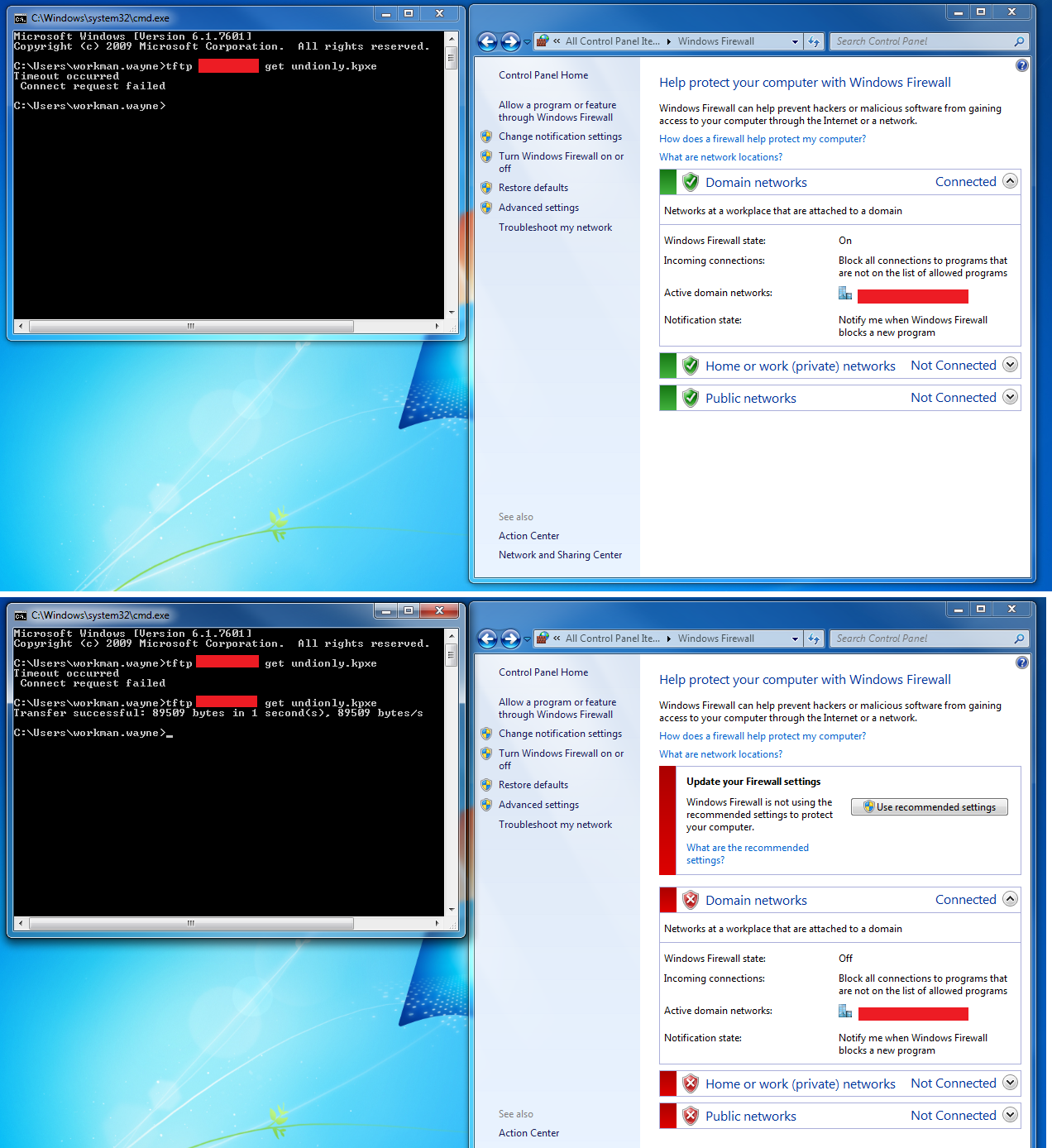Troubleshoot TFTP
Contents
- 1 TFTP's roles in FOG
- 2 Testing TFTP
- 3 TFTP Service
- 4 TFTP Settings file
- 5 FOG Configuration (web interface)
- 6 Disable & Verify Firewall
- 7 Permissions
- 8 Check Network Switch settings
- 9 Troubleshooting
- 10 Common problems and fixes
TFTP's roles in FOG
TFTP is used to download the boot-file specified by either DHCP or ProxyDHCP. TFTP is very simple and has very little protections in place; Generally read-only is preferred for files offered by TFTP, however full permissions will work too. Normally, the boot-files for FOG are located in /tftpboot Generally, TFTP offers these boot files.
Testing TFTP
Try to get a file with Linux:
This is ran from a separate Linux machine, NOT your FOG server.
Normally, you can use your Linux installation medium to live boot on another computer.
tftp -v x.x.x.x -c get undionly.kpxe Connected to x.x.x.x (x.x.x.x), port 69 getting from x.x.x.x:undionly.kpxe to undionly.kpxe [netascii] Received 89509 bytes in 0.0 seconds [84047115 bit/s]
Try to get a file with Windows:
Using Windows 7:
tftp x.x.x.x get undionly.kpxe
Using Windows XP:
tftp –i x.x.x.x get undionly.kpxe
Testing using Windows
TFTP Service
Fedora 20/21
status/enable/restart
systemctl status xinetd.service systemctl enable xinetd.service systemctl restart xinetd.service
Ubuntu
newer systems:
status/enable/restart
service tftpd-hpa status service tftpd-hpa restart service tftpd-hpa enable
older systems:
status/enable/restart
sudo /etc/init.d/xinetd status sudo /etc/init.d/xinetd restart sudo /etc/init.d/xinetd enable
TFTP Settings file
Fedora:
Location:
/etc/xinetd.d/tftp
To display /etc/xinetd.d/tftp:
cat /etc/xinetd.d/tftp
It should look a whole lot like this:
# default: off
# description: The tftp server serves files using the trivial file transfer # protocol.
#The tftp protocol is often used to boot diskless workstations, download configuration files to network-aware printers,
# and to start the installation process for some operating systems.
service tftp
{
socket_type = dgram
protocol = udp
wait = yes
user = root
server = /usr/sbin/in.tftpd
server_args = -s /tftpboot
disable = no
per_source = 11
cps = 100 2
flags = IPv4
}
To edit /etc/xinetd.d/tftp:
sudo vi /etc/xinetd.d/tftp
Explanation of settings for /etc/xinetd.d/tftp:
man xinetd.conf
Ubuntu:
Location:
/etc/default/tftpd-hpa
To display /etc/default/tftpd-hpa:
cat /etc/default/tftpd-hpa
It should look a whole lot like this:
# /etc/default/tftpd-hpa # FOG Modified version TFTP_USERNAME="root" TFTP_DIRECTORY="/tfptboot" TFTP_ADDRESS="0.0.0.0:69" TFTP_OPTIONS="-s"
To edit /etc/default/tftpd-hpa:
sudo vi /etc/default/tftpd-hpa
Explanation of settings for /etc/default/tftpd-hpa:
man tftpd-hpa
Instructions on using Vi:
FOG Configuration (web interface)
x.x.x.x/fog/management -> FOG Configuration -> FOG Settings -> TFTP Server ->
Ensure that the below settings are set to a local FOG linux user that actually exists. Ensure correct password is provided. Ensure that the supplied user has permission to the /tftpboot directory (see permissions).
FOG_TFTP_FTP_USERNAME
FOG_TFTP_FTP_PASSWORD
Disable & Verify Firewall
Template:Disable & Verify Firewall
It's necessary to disable the Windows firewall when using windows for testing. The below image demonstrates disabling the firewall which allows TFTP traffic to pass.
Permissions
Check permissions on /tftpboot directory by using:
ls -laR /tftpboot
Set permissions to allow everyone full access to /tftpboot and all contents:
chmod -R 777 /tftpboot
See example permissions below:
/tftpboot: total 3960 drwxr-xr-x 4 fog root 4096 Apr 29 18:37 . dr-xr-xr-x. 23 root root 4096 Apr 29 18:37 .. -rw-r--r-- 1 fog root 840 Apr 29 18:37 boot.txt -rw-r--r-- 1 root root 397 Apr 29 18:37 default.ipxe drwxr-xr-x 2 fog root 4096 Apr 29 18:37 i386-efi -rw-r--r-- 1 fog root 171232 Apr 29 18:37 intel.efi -rw-r--r-- 1 fog root 89120 Apr 29 18:37 intel.kkpxe -rw-r--r-- 1 fog root 89168 Apr 29 18:37 intel.kpxe -rw-r--r-- 1 fog root 89153 Apr 29 18:37 intel.pxe -rw-r--r-- 1 fog root 890208 Apr 29 18:37 ipxe.efi -rw-r--r-- 1 fog root 329014 Apr 29 18:37 ipxe.kkpxe -rw-r--r-- 1 fog root 329062 Apr 29 18:37 ipxe.kpxe -rw-r--r-- 1 fog root 328438 Apr 29 18:37 ipxe.krn -rw-r--r-- 1 fog root 329115 Apr 29 18:37 ipxe.pxe -rw-r--r-- 1 fog root 123448 Apr 29 18:37 ldlinux.c32 -rw-r--r-- 1 fog root 26140 Apr 29 18:37 memdisk -rw-r--r-- 1 fog root 29208 Apr 29 18:37 menu.c32 -rw-r--r-- 1 fog root 43210 Apr 29 18:37 pxelinux.0 -rw-r--r-- 1 fog root 43210 Apr 29 18:37 pxelinux.0.old drwxr-xr-x 2 fog root 4096 Apr 29 18:37 pxelinux.cfg -rw-r--r-- 1 fog root 170912 Apr 29 18:37 realtek.efi -rw-r--r-- 1 fog root 90028 Apr 29 18:37 realtek.kkpxe -rw-r--r-- 1 fog root 90076 Apr 29 18:37 realtek.kpxe -rw-r--r-- 1 fog root 90105 Apr 29 18:37 realtek.pxe -rw-r--r-- 1 fog root 170112 Apr 29 18:37 snp.efi -rw-r--r-- 1 fog root 170272 Apr 29 18:37 snponly.efi -rw-r--r-- 1 fog root 88763 Apr 29 18:37 undionly.kkpxe -rw-r--r-- 1 fog root 88811 Apr 29 18:37 undionly.kpxe -rw-r--r-- 1 fog root 88856 Apr 29 18:37 undionly.pxe -rw-r--r-- 1 fog root 29728 Apr 29 18:37 vesamenu.c32 /tftpboot/i386-efi: total 1348 drwxr-xr-x 2 fog root 4096 Apr 29 18:37 . drwxr-xr-x 4 fog root 4096 Apr 29 18:37 .. -rw-r--r-- 1 fog root 137280 Apr 29 18:37 intel.efi -rw-r--r-- 1 fog root 812864 Apr 29 18:37 ipxe.efi -rw-r--r-- 1 fog root 137664 Apr 29 18:37 realtek.efi -rw-r--r-- 1 fog root 137088 Apr 29 18:37 snp.efi -rw-r--r-- 1 fog root 137216 Apr 29 18:37 snponly.efi /tftpboot/pxelinux.cfg: total 12 drwxr-xr-x 2 fog root 4096 Apr 29 18:37 . drwxr-xr-x 4 fog root 4096 Apr 29 18:37 .. -rw-r--r-- 1 fog root 160 Apr 29 18:37 default
Check Network Switch settings
See IPXE for network switch settings concerning STP/portfast/etc.
Troubleshooting
Using DHCP or ProxyDHCP, you can capture the packets sent to and from a particular host using TCPDump.
Using the above method and filter, this is what a BROKEN Option 067 (or ProxyDHCP) conversation looks like:
In this case, DHCP (or dnsmasq) boot file name is not configured correctly, the boot file does not exist, or TFTP is not configured properly.
Common problems and fixes
My problem isn't in the WiKi!
If you have a problem with FOG, or have a solution to a problem with FOG, please visit the forums for help or to report your solution. We try to keep the WiKi updated with things found in the forum. You can visit the forum here: FOG Forums
Description
You see a rolling error that says:
Failed to load libcom32.c32 Failed to load COM32 file vesamenu.c32
And the host won't boot to the network.
Solution
This error has been seen in FOG Trunk (r3500s), and could possibly occur in 1.2.0 also.
This is caused by DHCP option 067 being set to pxelinux.0
Some people have large DHCP scopes set. Sometimes a higher-up global scope/setting can override local scope settings for a particular site.
Whatever the case, DHCP is indeed handing out pxelinux.0 and that's generally not advised.
For ProxyDHCP users (dnsmasq), you should look to see what boot file is being handed out.
For those that have inherited / upgraded a FOG server and are trying to use standard DHCP for 066 and 067, it's possible that ProxyDHCP might be running on your FOG server, and it's possible that ProxyDHCP is re-setting 067 on your network hosts to an incorrect value of pxelinux.0 which would cause this error.
You should use either undionly.kpxe or undionly.kkpxe for BIOS booting for option 067, or use any of the .efi files inside of /tftpboot for UEFI booting.
Please see this article for more details about the various boot files available in fog: Filename Information
Unable to connect to tftp server
For Versions Before 0.24
This seems to be caused by a password issue,
1. From the fog management interface, go to users. 2. Reset the fog user password. 3. Click the "I" icon - "Other Information" 4. Click "Fog Settings" in the menu on the left 5. Replace the FOG_TFTP_FTP_PASSWORD and the FOG_NFS_FTP_PASSWORD fields under FOG settings with your Linux fog user password. (Seems like FOG_NFS_FTP_PASSWORD is gone for ver .24).
For Versions .24-.32
- Reset the local password for user fog with: [sudo] passwd fog
- In management front end, go to Storage Management -> All Storage Nodes
- Click on DefaultMember
- Change the Management Password to match the password you just changed.
- Then go to Other Information and change FOG_TFTP_FTP_PASSWORD also.
- Go to your fog web location, on Red Hat and CentOS is in:
/var/www/html/fog/
Then open the file:
/commons/config.php
and check the values of: TFTP_FTP_PASSWORD and STORAGE_FTP_PASSWORD
These MUST match the password you set above, if not write them properly in here
Finally reload of the service
/etc/init.d/vsftpd reload
Verify Server Settings
If you have modified your server setup since first install, then the new changes must be updated and verified in the Fog Settings menu. It might not be enough to just re-run the installer. For instance, a new IP lease will cause the server to show the Unable to connect to tftp server error message.
- Go to the "I" icon, which is the About menu in 0.29
- Select Fog Settings and navigate down to TFTP Settings and verify that all options are correct for your setup.
Ensure nothing else on the network is conflicting with the DHCP server
I had this error the past two days and tried all of the standard suggestions. Finally Wireshark came to the rescue. I discovered a second, feral DHCP server on the network that wasn't issuing IP addresses but must have been running interference somehow. When I disconnected it from the network, PXE boot worked as expected.