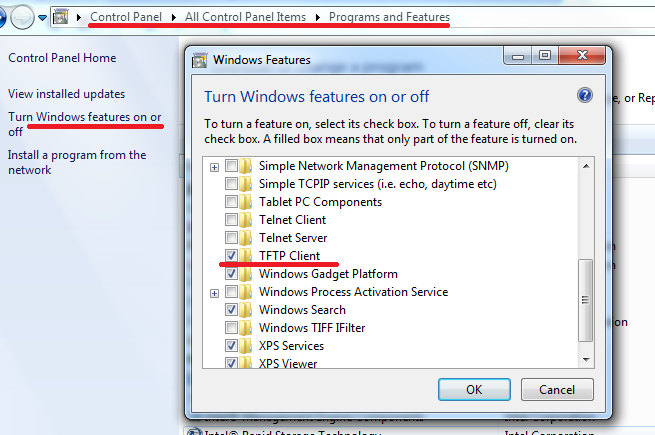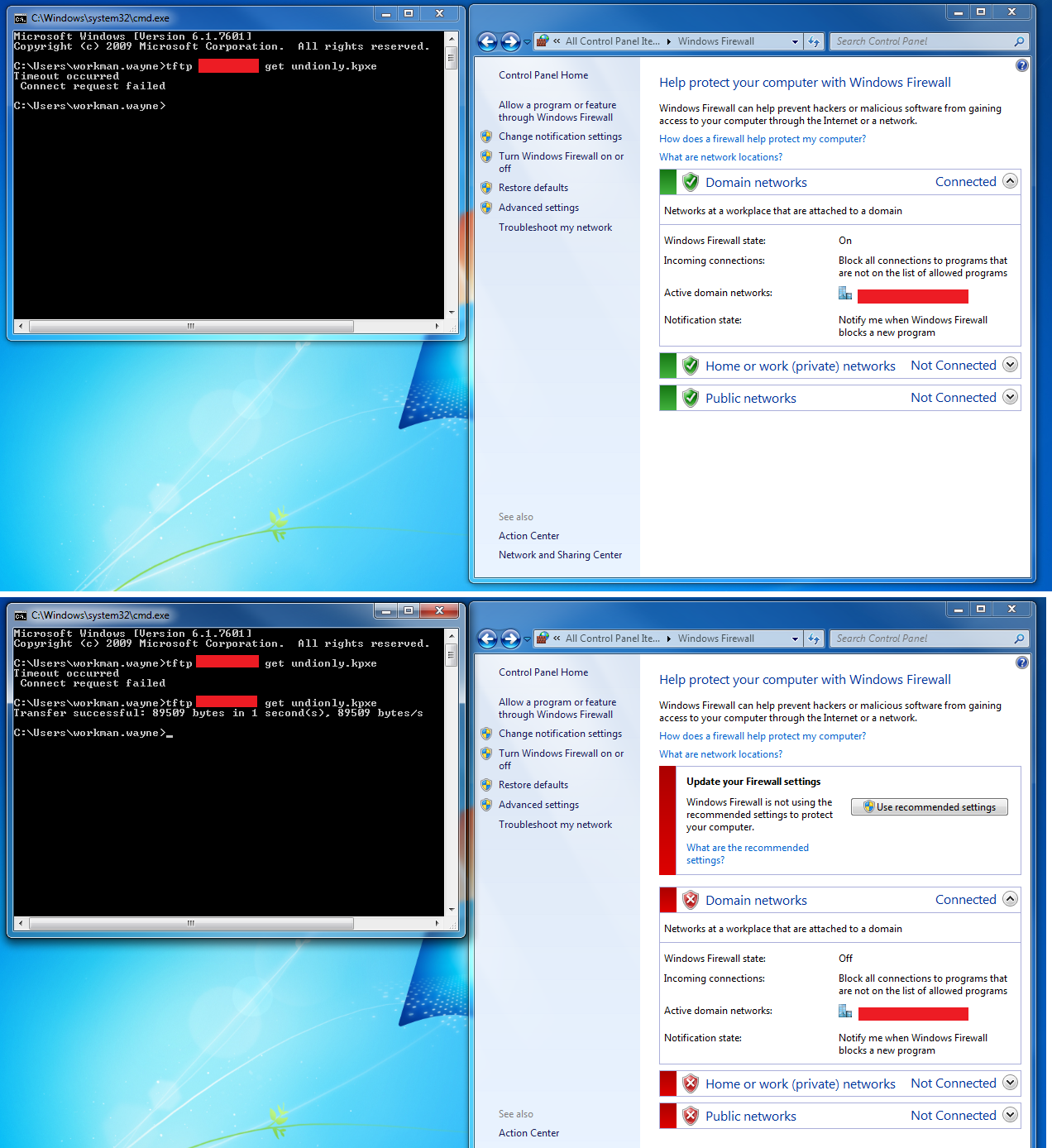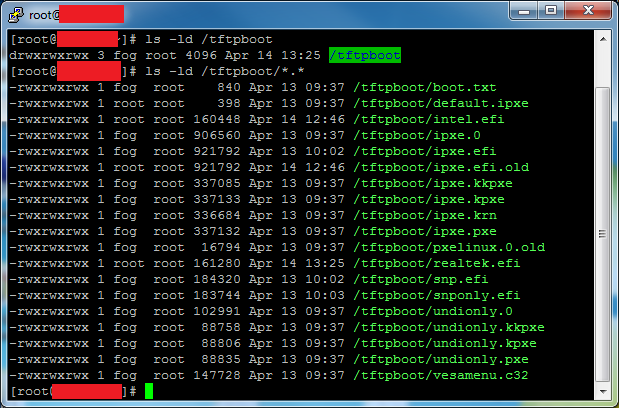Troubleshoot TFTP
Contents
Testing TFTP
Create a file named test.txt with some content in /tftpboot path of the tftp server
sudo echo "Is my TFTP service working?" > /tftpboot/test.txt
Try to get the file with Linux:
tftp x.x.x.x tftp> get test.txt //Sent 159 bytes in 0.0 seconds tftp> quit cat test.txt
Try to get the file with Windows:
tftp x.x.x.x get test.txt
TFTP Service
Fedora
check status
systemctl status xinetd.service
enable/start
systemctl enable xinetd.service systemctl start xinetd.service
Ubuntu
newer systems:
sudo service xinetd restart sudo service xinetd enable
older systems:
sudo /etc/init.d/xinetd restart sudo /etc/init.d/xinetd enable
Troubleshooting TFTP
To test from windows, TFTP Client must be installed and the Firewall must allow TFTP Traffic.
Control Panel -> Programs and Features -> Turn Windows Features on or off -> TFTP Client
Checking/verifying Firewall
Disable & Stop Firewall in Fedora 21
systemctl disable firewalld.service
systemctl stop firewalld.service
Can be undone with "start" and "enable".
Check Firewall in Fedora 21
systemctl status firewalld.service
Check Firewall in Debian/Ubuntu
sudo iptables -L
If disabled, the output should look like this:
Chain INPUT (policy ACCEPT) target prot opt source destination Chain FORWARD (policy ACCEPT) target prot opt source destination Chain OUTPUT (policy ACCEPT) target prot opt source destination
Temporarily disable Windows firewall
Permissions
Check permissions on /tftpboot directory by using:
ls -ld /tftpboot
Check permissions on files in /tftpboot directory by using:
ls -ld /tftpboot/*.*
Set permissions to allow everyone full access to /tftpboot and all contents:
chmod -R 777 /tftpboot
See example permissions below: