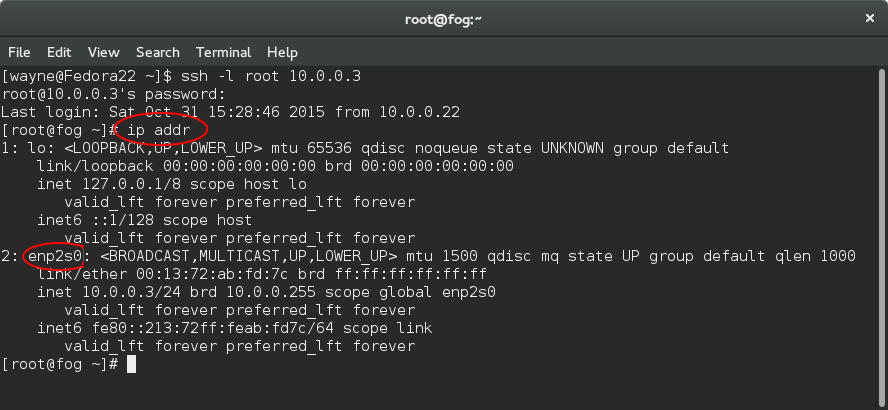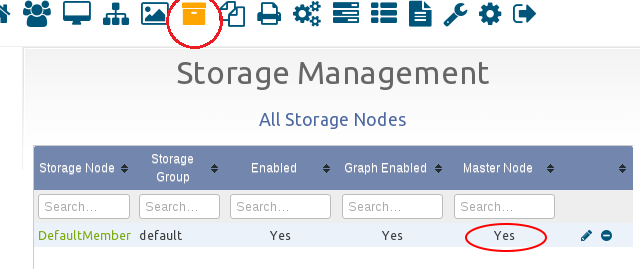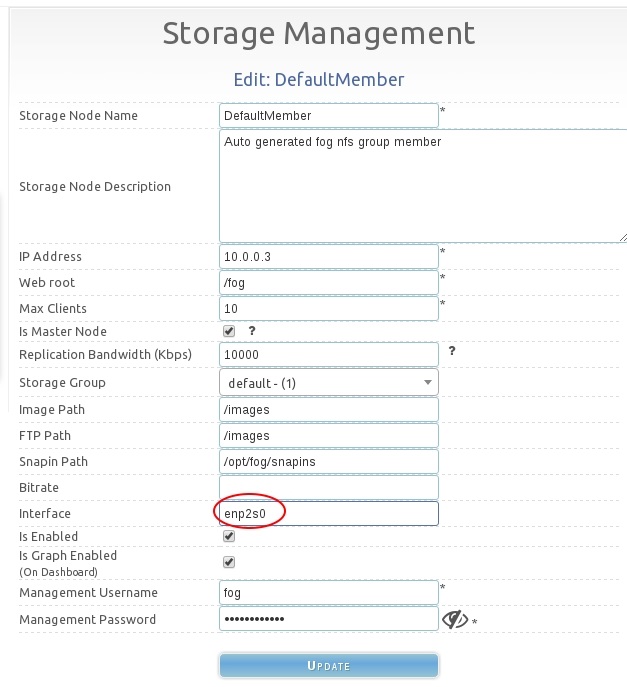Difference between revisions of "Troubleshoot Downloading - Multicast"
m (→Testing Multicast) |
|||
| (13 intermediate revisions by the same user not shown) | |||
| Line 1: | Line 1: | ||
| − | |||
See also: [[Multicast]] | See also: [[Multicast]] | ||
| Line 7: | Line 6: | ||
= Multicast's roles in FOG = | = Multicast's roles in FOG = | ||
| − | Multicasting in FOG uses | + | Multicasting in FOG uses udpcast to send a single image to multiple computers using only slightly more bandwidth than sending the image to a single computer or unicast. Multicasting to many computers will be slightly slower than unicasting to a single computer, although the bandwidth and time savings are large when multicasting to many computers at once. |
| − | |||
= The Basics = | = The Basics = | ||
| Line 43: | Line 41: | ||
= Testing Multicast = | = Testing Multicast = | ||
| + | FOG uses udp-sender to send multicast traffic. We can test multicast functionality manually, and we will need two Linux machines to do it (your FOG server and another). The distribution doesn't matter on either, and you may live-boot a Linux disk like Fedora or Ubuntu to use as the secondary machine to accomplish this, or do a download debug task in fog as well. Ubuntu nor Fedora comes with udpcast installed but you may install it easily with <font color="red">sudo apt-get install udpcast -y</font> The command for fedora 22 and higher would be <font color="red">sudo dnf install udpcast -y</font> and for CentOS 7 and older or Fedora 21 and older it would be <font color="red">sudo yum install udpcast -y</font> | ||
| + | |||
| + | The easiest method is to use the "Debug deploy" from fog's web interface on a host. Select a host, go to basic tasks, click download, and on the confirmation page you will see a checkbox that says "debug". Tick the checkbox and then confirm. The host will network boot to a linux shell (in FOS, Fog Operating System). You can then do the steps below. | ||
| + | |||
| + | |||
| + | For whatever distribution you are using, it's best to turn off the firewall just for the duration of testing. You may find details about allowing multicast in the [[FOG security]] article. Find details about turning off firewall in the [[Disable & Verify Firewall]] article. | ||
| + | |||
| + | We will try to send a test file via UDP Multicast, the file we will use is a familiar one, <font color="red">/opt/fog/.fogsettings</font> | ||
| + | |||
| + | On the FOG server, you would start the test with this: | ||
| − | udp-sender | + | <pre> |
| − | + | udp-sender --file /opt/fog/.fogsettings --log /opt/fog/log/multicast.log --ttl 1 --nopointopoint --portbase 9000 | |
| + | </pre> | ||
| + | Note we are specifying the port 9000, as this is the default used by udp-sender. Feel free to remove the portbase argument, or try different ports. | ||
| + | |||
| + | On the secondary Linux machine, we would start the receiving process with this: | ||
| + | |||
| + | <pre> | ||
| + | udp-receiver | ||
| + | </pre> | ||
| + | |||
| + | When a connection has been established between the receiving host and the server, you'll see a message saying it's ready to send and to press any key to continue. This message shows up on both the target host and the server, and the sending may be started from either. Once you press any key, you should see the <font color="red">/opt/fog/.fogsettings</font> file's contents outputted to the screen on the receiving host. Seeing the file's contents means the test succeeded. If these things don't happen, the test failed. | ||
= Logs = | = Logs = | ||
| Line 87: | Line 105: | ||
= Notes = | = Notes = | ||
| − | + | After any configuration changes in the web interface or in the FOG system's base OS, restart the FOGMulticastManager service and try again. | |
| − | |||
Latest revision as of 01:50, 16 July 2016
See also: Multicast
Contents
Multicast's roles in FOG
Multicasting in FOG uses udpcast to send a single image to multiple computers using only slightly more bandwidth than sending the image to a single computer or unicast. Multicasting to many computers will be slightly slower than unicasting to a single computer, although the bandwidth and time savings are large when multicasting to many computers at once.
The Basics
For Multicasting to work, you have to have a master storage node set, the master storage node should be a FOG server (and not a NAS), and the master storage node's interface name must be set correctly.
CentOS and Fedora can use weird interface names. You can get the names of the interfaces like this:
ip addr
The above command will just show the names and interface names along with some other information. From this output, you would find your interface name and set it correctly on the master storage node.
FOG version 1.2.0 has a few issues with finding the correct interface name for newer Red-Hat based systems like CentOS and Fedora. In current FOG Trunk and the future 1.3.0 release, generally the installation script does a good job at finding the correct interface name to use.
Here are some screenshots from the current FOG Trunk development (future 1.3.0) that show this process.
Below, the command to use in CentOS 7, Fedora 21, 22, and RHEL7 to find interface names.
Below, verifying that a storage node is set as a "Master".
Below, setting the interface name for a storage node.
Testing Multicast
FOG uses udp-sender to send multicast traffic. We can test multicast functionality manually, and we will need two Linux machines to do it (your FOG server and another). The distribution doesn't matter on either, and you may live-boot a Linux disk like Fedora or Ubuntu to use as the secondary machine to accomplish this, or do a download debug task in fog as well. Ubuntu nor Fedora comes with udpcast installed but you may install it easily with sudo apt-get install udpcast -y The command for fedora 22 and higher would be sudo dnf install udpcast -y and for CentOS 7 and older or Fedora 21 and older it would be sudo yum install udpcast -y
The easiest method is to use the "Debug deploy" from fog's web interface on a host. Select a host, go to basic tasks, click download, and on the confirmation page you will see a checkbox that says "debug". Tick the checkbox and then confirm. The host will network boot to a linux shell (in FOS, Fog Operating System). You can then do the steps below.
For whatever distribution you are using, it's best to turn off the firewall just for the duration of testing. You may find details about allowing multicast in the FOG security article. Find details about turning off firewall in the Disable & Verify Firewall article.
We will try to send a test file via UDP Multicast, the file we will use is a familiar one, /opt/fog/.fogsettings
On the FOG server, you would start the test with this:
udp-sender --file /opt/fog/.fogsettings --log /opt/fog/log/multicast.log --ttl 1 --nopointopoint --portbase 9000
Note we are specifying the port 9000, as this is the default used by udp-sender. Feel free to remove the portbase argument, or try different ports.
On the secondary Linux machine, we would start the receiving process with this:
udp-receiver
When a connection has been established between the receiving host and the server, you'll see a message saying it's ready to send and to press any key to continue. This message shows up on both the target host and the server, and the sending may be started from either. Once you press any key, you should see the /opt/fog/.fogsettings file's contents outputted to the screen on the receiving host. Seeing the file's contents means the test succeeded. If these things don't happen, the test failed.
Logs
Located here:
Web Interface -> FOG Configuration -> Log Viewer -> Multicast
And here:
Shell -> /opt/fog/log/multicast.log
Clear DB of non-essential multicast data
Inside the FOG DB, there are two multicast association tables. You can delete all the rows in those tables, re-run the FOG installer, and try again.
mysql use fog DELETE FROM `multicastSessions` WHERE 1; DELETE FROM `multicastSessionsAssoc` WHERE 1; DELETE FROM `tasks` WHERE `taskTypeID` = 8; quit
FOGMulticastManager
Check the status of FOGMulticastManager and restart:
Fedora:
systemctl status FOGMulticastManager systemctl restart FOGMulticastManager
Ubuntu:
sudo service FOGMulticastManager status sudo service FOGMulticastManager restart
Notes
After any configuration changes in the web interface or in the FOG system's base OS, restart the FOGMulticastManager service and try again.