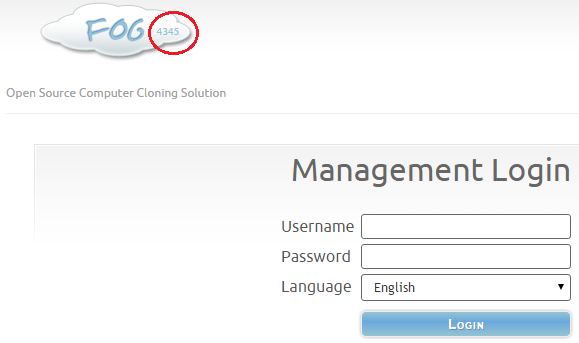Difference between revisions of "Upgrade to trunk"
m (→SVN: Added "upgrade to revision") |
|||
| (34 intermediate revisions by 2 users not shown) | |||
| Line 1: | Line 1: | ||
| − | + | Related Article: [[Getting_FOG]] | |
| − | |||
| − | |||
| − | |||
| − | |||
| − | |||
| − | |||
| − | |||
| + | <noinclude>= Methods =</noinclude> | ||
| + | * To get the very latest version of FOG you need to follow the below instructions. | ||
| − | + | * Remember these are mostly betas so there are bound to be bugs, but with bugs also comes fixes of the issues found in the "Stable Release" | |
| − | * | + | * If you have nodes they will also need to be upgraded! (Excluding Beta [[Windows_Storage_Node | Windows Nodes]]) |
| − | |||
| − | * | + | = Git = |
| + | * Update and then Install git (or 'yum' instead of 'apt-get' if you are running a RedHat based OS) | ||
| − | |||
| − | |||
| − | |||
| − | |||
| − | |||
| − | |||
| − | |||
| − | |||
| − | |||
| − | |||
| − | |||
<pre> | <pre> | ||
| − | + | sudo apt-get update && apt-get install git | |
| − | |||
</pre> | </pre> | ||
| − | + | * Initial checkout and installation | |
| − | |||
| − | |||
| − | |||
| − | |||
| − | |||
| − | |||
| − | |||
| − | |||
| − | * | ||
| − | |||
<pre> | <pre> | ||
| − | sudo | + | sudo -i |
| − | + | git clone https://github.com/FOGProject/fogproject.git /root/fogproject | |
| − | + | cd /root/fogproject | |
| − | + | git checkout dev-branch | |
| − | + | cd bin | |
| − | git clone https://github.com/FOGProject/fogproject.git / | + | ./installfog.sh |
</pre> | </pre> | ||
| − | + | == Update to latest == | |
| + | As the development tree of FOG changes quiet often (pretty much daily!) you might want to update to the very latest version from time to time. To do this use the following commands: | ||
<pre> | <pre> | ||
| − | cd / | + | cd /root/fogproject |
| + | git checkout dev-branch | ||
git pull | git pull | ||
cd bin | cd bin | ||
| Line 59: | Line 34: | ||
</pre> | </pre> | ||
| − | + | == Check your git version == | |
| − | |||
| − | |||
| − | |||
| − | |||
| − | |||
| − | |||
| − | |||
| − | |||
| − | |||
| − | |||
| − | |||
| − | |||
| − | |||
| − | |||
| − | |||
| − | |||
| − | |||
| − | |||
| − | |||
| − | |||
| − | |||
| − | |||
| − | |||
| − | |||
| − | |||
| − | |||
| − | |||
| − | |||
| − | |||
| − | |||
| − | |||
| − | |||
| − | |||
<pre> | <pre> | ||
| − | + | cd /root/fogproject | |
| − | + | git log -1<noinclude> | |
| − | |||
</pre> | </pre> | ||
| − | |||
| − | |||
| − | |||
| − | |||
| − | |||
| − | |||
| − | |||
| − | |||
| − | |||
| − | |||
| − | |||
| − | |||
| − | |||
| − | |||
| − | |||
| − | |||
| − | |||
| − | |||
| − | |||
| − | |||
| − | |||
| − | |||
| − | |||
| − | |||
= Congratulations = | = Congratulations = | ||
* Congrats! You have now upgraded to the "bleeding edge" of FOG deployment. It is your responsibility to keep upgraded until the next "Stable Release". Until then you will see in the ''cloud'' of your ''Web Gui'' '''rXXXX'''. This indicates the revision you are now on. | * Congrats! You have now upgraded to the "bleeding edge" of FOG deployment. It is your responsibility to keep upgraded until the next "Stable Release". Until then you will see in the ''cloud'' of your ''Web Gui'' '''rXXXX'''. This indicates the revision you are now on. | ||
| − | *You can check for updates to the revisions under [[File: | + | * You can check for updates to the revisions under [[File:1.3.0 fog configuration.png]] '''Fog Configuration'''. This will state the version you are on and what the lastest revision is. |
| − | |||
| − | |||
| − | |||
| − | |||
| − | |||
| − | |||
| + | = Additional information on SVN and git & FOG Trunk = | ||
FOG developmental versions are called "revisions." Revisions are normally stable for the PRIMARY functions of FOG: '''IMAGE > NAME > JOIN TO DOMAIN using UNICAST and MULTICAST''' | FOG developmental versions are called "revisions." Revisions are normally stable for the PRIMARY functions of FOG: '''IMAGE > NAME > JOIN TO DOMAIN using UNICAST and MULTICAST''' | ||
Other features in FOG revisions (not directly related to the imaging process) '''are sometimes broken'''. The developers are pretty good about fixing issues when someone finds and reports it. These other features usually do not impact imaging. Additionally, if you encounter an issue, let us know about it in the [https://forums.fogproject.org/ forums] and someone is likely to help and/or fix it quickly, making a new "revision" that you can download and install very quickly using the above methods. | Other features in FOG revisions (not directly related to the imaging process) '''are sometimes broken'''. The developers are pretty good about fixing issues when someone finds and reports it. These other features usually do not impact imaging. Additionally, if you encounter an issue, let us know about it in the [https://forums.fogproject.org/ forums] and someone is likely to help and/or fix it quickly, making a new "revision" that you can download and install very quickly using the above methods. | ||
| − | |||
However, with the current revisions, you'll benefit from a '''plethora of bug fixes''', a much '''wider range of supported host hardware''', and '''new features'''! | However, with the current revisions, you'll benefit from a '''plethora of bug fixes''', a much '''wider range of supported host hardware''', and '''new features'''! | ||
| − | |||
Updating FOG from one revision to a newer one usually takes less than a minute or two. Fog uses your settings from previous installations so you don't have to answer questions about the installation or set additional configurations. '''FOG supports upgrading, but not downgrading'''. If you would like to roll-back to a previous version, generally, this can only be done by reverting to a previous snap-shot taken from a virtualized machine that FOG is installed on. | Updating FOG from one revision to a newer one usually takes less than a minute or two. Fog uses your settings from previous installations so you don't have to answer questions about the installation or set additional configurations. '''FOG supports upgrading, but not downgrading'''. If you would like to roll-back to a previous version, generally, this can only be done by reverting to a previous snap-shot taken from a virtualized machine that FOG is installed on. | ||
It's advised to backup your database and export your hosts (and label the files) prior to upgrading. You can do that like this on 1.2.0 and higher: | It's advised to backup your database and export your hosts (and label the files) prior to upgrading. You can do that like this on 1.2.0 and higher: | ||
| − | |||
| − | |||
| + | * FOG Configuration -> Configuration Save -> Export | ||
| + | * Host Management -> Export Hosts -> Export | ||
You may install FOG Trunk on a server that does not have FOG installed already. | You may install FOG Trunk on a server that does not have FOG installed already. | ||
| + | = Check what version you're running = | ||
On your FOG's web GUI login page, you can quickly check what revision you're running: | On your FOG's web GUI login page, you can quickly check what revision you're running: | ||
[[File:FOG Revision in cloud.png]] | [[File:FOG Revision in cloud.png]] | ||
| + | = Video Tutorials = | ||
| + | </noinclude> | ||
| + | <includeonly>==== Video Tutorials ====</includeonly> | ||
| + | |||
| + | <font color="red">Note:</font> Video plays in Chrome or Firefox with html5 plugin | ||
| + | |||
| + | External video link: [https://youtu.be/4XtY70nCg_A FOG upgrade to trunk - Git method ] | ||
| + | |||
| + | <embedvideo service="youtube">https://youtu.be/4XtY70nCg_A</embedvideo> | ||
| + | |||
| + | External video link: [https://youtu.be/nlYWhjkjPR8 FOG upgrade existing Git repo ] | ||
| + | |||
| + | <embedvideo service="youtube">https://youtu.be/nlYWhjkjPR8</embedvideo> | ||
Latest revision as of 14:25, 16 December 2017
Related Article: Getting_FOG
Contents
Methods
- To get the very latest version of FOG you need to follow the below instructions.
- Remember these are mostly betas so there are bound to be bugs, but with bugs also comes fixes of the issues found in the "Stable Release"
- If you have nodes they will also need to be upgraded! (Excluding Beta Windows Nodes)
Git
- Update and then Install git (or 'yum' instead of 'apt-get' if you are running a RedHat based OS)
sudo apt-get update && apt-get install git
- Initial checkout and installation
sudo -i git clone https://github.com/FOGProject/fogproject.git /root/fogproject cd /root/fogproject git checkout dev-branch cd bin ./installfog.sh
Update to latest
As the development tree of FOG changes quiet often (pretty much daily!) you might want to update to the very latest version from time to time. To do this use the following commands:
cd /root/fogproject git checkout dev-branch git pull cd bin ./installfog.sh
Check your git version
cd /root/fogproject git log -1<noinclude>
Congratulations
- Congrats! You have now upgraded to the "bleeding edge" of FOG deployment. It is your responsibility to keep upgraded until the next "Stable Release". Until then you will see in the cloud of your Web Gui rXXXX. This indicates the revision you are now on.
- You can check for updates to the revisions under
 Fog Configuration. This will state the version you are on and what the lastest revision is.
Fog Configuration. This will state the version you are on and what the lastest revision is.
Additional information on SVN and git & FOG Trunk
FOG developmental versions are called "revisions." Revisions are normally stable for the PRIMARY functions of FOG: IMAGE > NAME > JOIN TO DOMAIN using UNICAST and MULTICAST
Other features in FOG revisions (not directly related to the imaging process) are sometimes broken. The developers are pretty good about fixing issues when someone finds and reports it. These other features usually do not impact imaging. Additionally, if you encounter an issue, let us know about it in the forums and someone is likely to help and/or fix it quickly, making a new "revision" that you can download and install very quickly using the above methods.
However, with the current revisions, you'll benefit from a plethora of bug fixes, a much wider range of supported host hardware, and new features!
Updating FOG from one revision to a newer one usually takes less than a minute or two. Fog uses your settings from previous installations so you don't have to answer questions about the installation or set additional configurations. FOG supports upgrading, but not downgrading. If you would like to roll-back to a previous version, generally, this can only be done by reverting to a previous snap-shot taken from a virtualized machine that FOG is installed on.
It's advised to backup your database and export your hosts (and label the files) prior to upgrading. You can do that like this on 1.2.0 and higher:
- FOG Configuration -> Configuration Save -> Export
- Host Management -> Export Hosts -> Export
You may install FOG Trunk on a server that does not have FOG installed already.
Check what version you're running
On your FOG's web GUI login page, you can quickly check what revision you're running:
Video Tutorials
Note: Video plays in Chrome or Firefox with html5 plugin
External video link: FOG upgrade to trunk - Git method
External video link: FOG upgrade existing Git repo