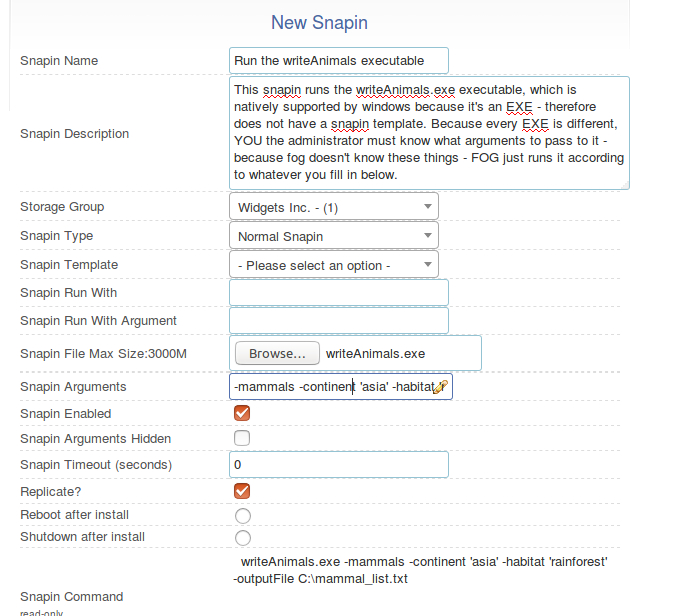Difference between revisions of "Snapin Examples"
| Line 107: | Line 107: | ||
<font color="red">-mammals -continent 'asia' -habitat 'rainforest' -outputFile C:\mammal_list.txt</font> | <font color="red">-mammals -continent 'asia' -habitat 'rainforest' -outputFile C:\mammal_list.txt</font> | ||
| + | |||
| + | [[File:EXE snapin example.png]] | ||
Latest revision as of 00:37, 16 June 2017
See also: SnapinPacks
All below examples utilize the new FOG Client, version 0.9.11+ and FOG 1.3.0
Chrome MSI deployment
Google Chrome MSI:
https://www.google.com/work/chrome/browser/
Snapin name:
Google Chrome
Snapin Storage Group:
Your storage group
Snapin Run With:
msiexec
Snapin Run With Argument:
/i
Snapin File:
googlechromestandaloneenterprise.msi
Snapin Arguments:
/quiet
Video Example (plays in Chrome or Firefox with html5 plugin):
7zip MSI example
7-zip MSI:
http://www.7-zip.org/download.html
Snapin Name:
7-zip-x64
Snapin Storage Group:
Your storage group
Snapin Run With:
msiexec.exe
Snapin Run With Argument:
/i
Snapin File:
7z1514-x64.msi
Snapin Arguments:
/quiet
Video Example (plays in Chrome or Firefox with html5 plugin):
EXE example deployment
You can run EXEs with FOG snapins. The arguments would be whatever arguments the EXE itself accepts - this is different for every EXE.
For example an exe called writeAnimals.exe might accept arguments such as -mammals or -continent and might also accept -habitat or -outputFile
If we create a snapin for this EXE using these arguments, it would look something like this:
Snapin Name:
Run the writeAnimals executable
Snapin Storage Group:
Your storage group
Snapin Run With:
Leave Blank
Snapin Run With Argument:
Leave Blank
Snapin File:
writeAnimals.exe
Snapin Arguments:
-mammals -continent 'asia' -habitat 'rainforest' -outputFile C:\mammal_list.txt